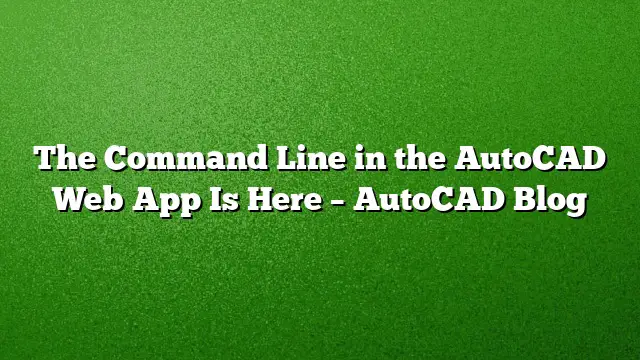Introduction to the New Command Line Feature
The integration of the command line in the AutoCAD web app marks a significant enhancement for users who rely on command-driven workflows. This feature, highly anticipated by the AutoCAD community, enables seamless drafting experiences directly from your web browser, transforming how users engage with their projects remotely.
Benefits of the Command Line Integration
The command line functions similarly to its counterparts in previous desktop versions of AutoCAD, including AutoCAD 2025. By simply typing in commands, users can execute drafting tasks efficiently. This modern adaptation makes it accessible for those familiar with traditional AutoCAD environments, providing a user-friendly experience in a cloud-based setting.
Enhanced Functionality
With the introduction of the command line, AutoCAD web app users can take advantage of features that extend beyond mere command execution. The command line supports various sub-commands, facilitating complex operations and allowing for greater precision in drafting. For instance:
-
Area Calculations: Users can now swiftly add and subtract various measurements while assessing areas, simplifying the calculation process during the design phase.
-
Continuous Dimensions: When utilizing the DIM command, users have the option to apply continuous dimensions, enhancing the clarity and accuracy of their measurements.
-
Advanced Filleting: Now, commands like FILLET can incorporate specific radius inputs, providing precise control over design elements. The implementation of keypad input for dimension specifications—such as for rectangles—further enhances user efficiency.
Getting Started with the AutoCAD Web App
To explore these enhancements, follow these steps to log in and configure your workspace:
-
Access the Web App: Visit web.autocad.com and sign in with your Autodesk account credentials. If you don’t have an account, register for one to unlock the full potential of the web app.
-
Locate the Command Line: Once logged in, you will find the command line interface readily accessible. Familiarize yourself with its features by typing basic commands and experimenting with sub-commands.
-
Start Drafting: With the command line at your disposal, commence your drafting projects. Use the command line to navigate tools, perform measurements, and employ dimensional commands effectively.
-
Explore Feedback Opportunities: Autodesk values user input. After experimenting with the new features, consider providing feedback about your experience to aid in future updates and enhancements.
Frequently Asked Questions
-
What is the purpose of the command line in the AutoCAD web app?
The command line allows users to perform commands quickly and efficiently, replicating the familiar drafting experience from traditional AutoCAD software. -
Can I use AutoCAD features like FILLET and DIM in the web app?
Yes, the web app supports these commands, along with advanced sub-commands for performing additional measurements and configurations. -
How can I provide feedback on the new command line feature?
Users are encouraged to share their experiences and suggestions directly through the platform, helping Autodesk prioritize future enhancements based on community needs.