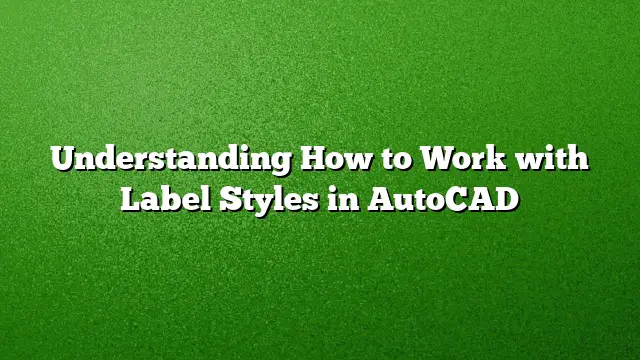Understanding How to Work with Label Styles
Introducing Label Styles in Civil 3D
Label styles serve as an essential tool in Civil 3D for annotating both CAD objects and traditional AutoCAD linework. The appearance and functionality of these labels are governed by specific label styles, which can be located in the Toolspace under the Settings tab. To begin configuring, navigate to the desired object type, expand the category, and find its corresponding label styles.
Accessing Label Styles
To access a particular label style, expand the relevant section within the Toolspace. For instance, if you’re focusing on alignments, expand the "Alignments" section followed by "Label Styles." Here you’ll see a variety of styles; select, for example, "Parallel with Tick," right-click, and then choose "Edit" to open the Label Style Composer.
Exploring the Label Style Composer Interface
The Label Style Composer is the primary interface for creating and modifying label styles. This multi-tabbed dialog includes:
-
Information Tab: This straightforward tab allows you to input the label style’s name and description, as well as view metadata about its creation and modification.
-
General Tab: Here, you can select the default text style and manage layer attributes for the label. If a label is placed on Layer 0, it will inherit the properties from whatever layer it’s placed on.
- Behavior Section: Decide if the label will reference an object, a view, or the world coordinate system. For most instances, Object or View is preferable. The "Plan Readability" setting allows text orientation adjustments to maintain readability.
Configuring the Layout of the Label
Switch to the Layout tab for detailed configuration. This section is where most modifications will occur:
-
Component Selection: Use the dropdown to choose a component. The properties for that component will display in the pane below.
-
Editing Components: Rename components and control their visibility. Anchoring options allow for flexible positioning according to the relevant feature.
-
Adding Text Components: Click the down arrow next to the "Create Text Component" button to add textual elements to your label.
- Specifying Text Properties: Once a text component is added, adjust its settings such as contents, scale, and rotation. Clicking the ellipses button opens the Text Component Editor, where further customization like changing precision or inserting additional fields can take place.
Utilizing Different Component Types
Additional options to enrich your label include:
-
Lines and Blocks: In the layout section, you can also insert line components or blocks that can enhance label visualizations.
- Reference Text: For advanced labeling, consider linking data from other objects, such as surface elevations, by using Reference Text components.
Managing the Dragged State
The Dragged State tab allows customization of how the label behaves when moved:
- Display Options: Here, you can choose between Stacked Text and As Composed. The former allows for dynamic updates, while the latter preserves original formatting.
Overview of the Summary Tab
The Summary tab aggregates essential information about current label configurations. This is a great way to check the setup before finalizing changes.
Editing Label Style Defaults
To apply broader changes across a project, use the feature-level or drawing-level defaults:
-
Feature Level: Right-click the feature category in the Settings tab and select "Edit Label Style Defaults." This will apply to all labels of that feature type.
- Drawing Level: For global adjustments, right-click the drawing name in the Toolspace and select "Edit Label Style Defaults." This enables system-wide label modifications.
Frequently Asked Questions
1. How can I create a new label style from scratch?
To create a new label style, navigate to the desired object collection in the Toolspace, right-click on "Label Styles," and select "New." This opens the Label Style Composer, where you can define the style properties according to your project requirements.
2. Can I customize existing label styles, and will those changes affect all labels that use that style?
Yes, modifications made to an existing label style will universally affect all labels utilizing that style throughout your project. It allows for cohesive label management.
3. What should I do if my labels are not displaying correctly?
If labels are not displaying as intended, check the layer properties, text style, and ensure that the labels are set to be visible within the General tab. Adjusting these settings generally resolves display issues.