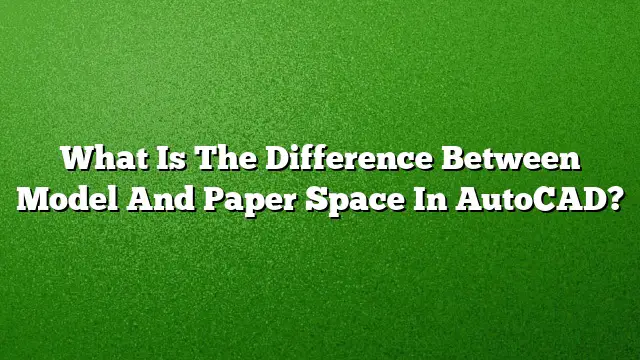Understanding Model Space and Paper Space in AutoCAD
Key Differences Between Model Space and Paper Space
Model Space and Paper Space are crucial components in AutoCAD, each serving distinct purposes. Model Space is designed for drawing and modeling where the actual representation of objects occurs. It provides a single expansive view that allows designers to create and modify their models without restrictions. In contrast, Paper Space acts as a layout area for printing or presenting the designs. Here, you can arrange your drawings, add annotations, and create a professional presentation format suitable for sharing or printing.
Navigating Model Space
To enter Model Space in AutoCAD:
- Locate the tabs at the bottom of the application and click on the “Model” tab.
- If you do not see the Model and layout tabs, enable them by adjusting the LAYOUTTAB system variable to 1.
- Use the full screen of Model Space to engage with your design directly, where you can zoom in, rotate, and manipulate your model as needed.
Transitioning to Paper Space
Switching from Model Space to Paper Space can be done with ease by following these steps:
- Double-click outside any viewport to enter Paper Space.
- Alternatively, if you want to navigate through different layout viewports, double-click within a viewport or use the shortcut Ctrl+R to cycle through them.
This transition allows for organizing the visual layout of your drawing sheets.
Utilizing Layouts in AutoCAD
Layouts in AutoCAD represent the structures for your printed output. Each layout can contain multiple viewports, allowing you to showcase different angles or sections of your model simultaneously. Here are the steps to create a new layout:
- Click on the “+” icon next to the existing layout tabs to create a new one.
- Customize the layout by adjusting the title block and adding dimensions, notes, or other elements essential for your final drawing.
Configuring Viewports in Model Space
Creating viewports is essential when you need to present multiple views of your model. To create a viewport in Model Space, adhere to the following instructions:
- Activate the View tab and choose the option for creating a viewport.
- Click and drag to establish a rectangular area that defines your viewport.
- If there are named views saved previously, select one from the gallery to decide what section to display within the viewport.
Converting Objects Between Spaces
Sometimes it becomes necessary to move objects between Model Space and Paper Space. This is done through the Change Space command:
- Navigate to the Home tab and select the Modify panel.
- Choose the “Change Space” command.
- Select the objects you wish to relocate and press Enter to complete the action.
This allows for better organization and management of components in your drawings.
Identifying Current Working Space
To easily determine whether you are working in Paper Space or Model Space, look for visual indicators:
- In Paper Space, the UCS icon will appear as a right triangle located at the lower-left corner of the layout.
- You can also customize the Status Bar to display your current working environment.
FAQ
1. Can I have different scales in Model Space and Paper Space?
Yes, you can work with different scales. While it is generally advisable to maintain consistent scaling between Model Space and Paper Space for alignment purposes, varying scales can still be applied without inherent issues.
2. How many viewports can I create in a single layout?
There is no strict limit on the number of viewports you can create in a layout. However, maintaining clarity and coherence in your design presentation is essential, so managing the number is recommended.
3. What is the benefit of using Paper Space for printing?
Using Paper Space allows you to organize your drawings, add necessary annotations, scales, and title blocks, resulting in a professional and ready-to-print layout that enhances the presentation of your designs.