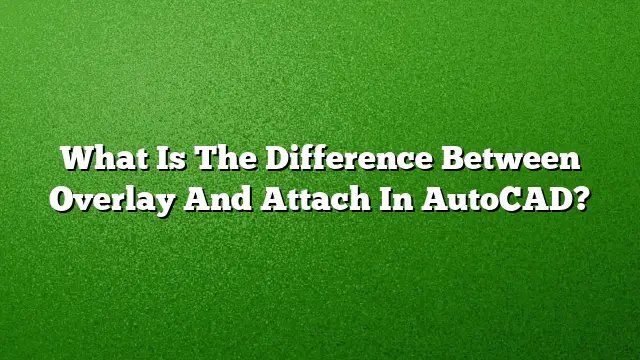Understanding the Distinction Between Overlay and Attach in AutoCAD
When working with external references in AutoCAD, understanding the difference between attaching and overlaying is crucial for effective project management. Both functions allow you to incorporate drawings from other files into your current workspace, but they serve different purposes and function differently within your projects.
What is an Attachment in AutoCAD?
An attachment is a method of including another drawing file directly within your current project. By using the attachment feature, the external drawing becomes part of your file’s reference structure. This means that any changes made to the attached drawing will be reflected in your project. Here’s a step-by-step guide on how to attach a drawing in AutoCAD:
- Open your AutoCAD 2025 application and load the drawing where you want to attach another file.
- Navigate to the Insert tab on the Ribbon menu.
- Click on the Reference panel and select Attach.
- In the dialog that appears, choose the file you wish to attach and click Open.
- In the Attach External Reference dialog, under Reference Type, select Attachment.
- Specify the insertion point, scale, and rotation as needed. Click OK to finalize the attachment.
What is an Overlay in AutoCAD?
An overlay provides a different approach by linking to another drawing without embedding it directly into your project. This approach is important when you want to compartmentalize your references, so that they do not carry over into subsequent nested references. Here’s how to create an overlay in AutoCAD:
- Start AutoCAD 2025 and open your primary drawing file.
- Go to the Insert tab on the Ribbon.
- Click the Reference panel and select Attach.
- In the Select Reference File dialog, choose the drawing file you want to use and click Open.
- In the Attach External Reference dialog, select Overlay under Reference Type.
- Enter the desired insertion point, scale, and rotation settings, or choose Specify On-Screen to adjust later.
- Click OK to complete the overlay setup.
Key Differences Between Overlay and Attach
-
Data Attachment: When a drawing is attached, any nested references from that drawing will also be included when the parent drawing is referenced again. Conversely, overlays act like a transparent layer; they only link to the specified file without automatically inheriting its references.
-
File Management: Attachments can lead to complications in file structure as they introduce all nested references into every new file the parent drawing is linked to. With overlays, this structure remains more streamlined, preventing unnecessary clutter in your reference files.
-
Drawing Updates: Modifications made in the original attached drawing will appear in your file as it is fundamentally part of the drawing. With overlays, the original file can be updated without affecting all linked instances, giving you more control over what data is in use.
FAQs
1. Can I convert an attached drawing to an overlay?
Yes, you can convert an attached drawing to an overlay in the External References palette. Select the attached reference, right-click, and choose to detach it. Then reattach it and select the overlay option.
2. Are overlays suitable for large projects?
Overlays are ideal for large projects since they help prevent the accumulation of nested references and keep the drawing file size manageable. They allow for a clearer reference structure, which can be beneficial when multiple users are collaborating.
3. Can I use overlays for external images in AutoCAD?
No, overlays are specifically for other drawing files (DWG formats). For referencing images, you would typically use the attach command without the overlay function, as images do not carry over the same hierarchical reference structure.