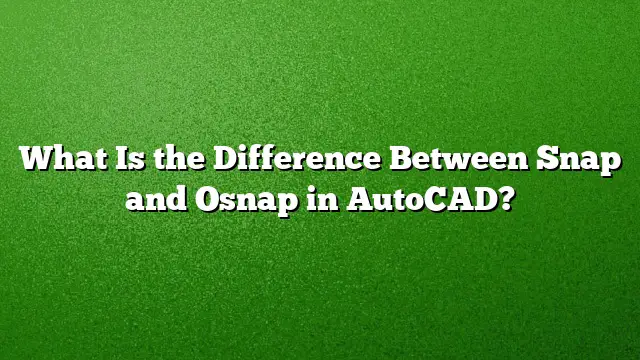Understanding Snap and Osnap in AutoCAD
When working with AutoCAD, precision is paramount. Two critical features that aid in achieving this precision are Snap and Object Snap (Osnap). Although they both assist with positioning, they serve different purposes and functionalities within the drawing environment.
What is Snap in AutoCAD?
Snap mode restricts the movement of the cursor to specified intervals, allowing users to align their drawings precisely. When Snap is activated, the cursor adheres to an invisible grid, making it easier to select exact points in the drawing area. This feature is particularly useful for ensuring that elements are placed consistently and accurately along defined measurements.
Activating and Using Snap
- Turning Snap On/Off: Use the F9 key to toggle Snap mode on or off, providing quick access without navigating through menus.
- Temporary Suppression: To bypass Snap temporarily, hold down the F9 key while drawing or modifying objects.
What is Osnap in AutoCAD?
Object Snap, commonly referred to as Osnap, functions as an advanced drawing aid that allows users to pick specific points on existing objects precisely. Osnaps are essential for ensuring that new elements in the drawing align perfectly with existing ones, such as endpoints, midpoints, centers, or quadrants of shapes. Without Osnaps, achieving accurate connections would be significantly more challenging.
Using Object Snap Effectively
- Activating Osnap: Press F3 to toggle Object Snap on or off.
- Accessing Osnap Settings: Right-click the Osnap status button on the Status Bar to open Osnap settings, where users can select which snap options to activate during drawing.
- Drawing with Osnap: When creating or modifying objects, hover near an object, and the Osnap options will highlight the potential snap points, enabling precise placement.
The Key Differences Between Snap and Osnap
While both Snap and Osnap enhance the accuracy of drawing in AutoCAD, they have distinct roles:
-
Functionality:
- Snap: Controls how the cursor moves. It snaps the cursor to a predefined grid pattern, thereby limiting its movement to specified intervals.
- Osnap: Allows you to select precise points on objects, enhancing the accuracy of placements by focusing on specific geometric features.
-
Visual Representation:
- Snap: Does not provide any visual markers; it is an invisible constraint.
- Osnap: Provides visual cues when hovering over objects, showing available snap points for interaction.
- Usage Context:
- Snap: Typically used when drafting or laying down the foundational grid of a design, ensuring everything starts from a precise base.
- Osnap: Used predominantly in the later stages of drafting, where aligning new elements with existing ones is critical.
How to Configure Snap and Grid Settings
To adjust your Snap and Grid settings for optimal drawing:
-
Accessing Grid Settings:
- Right-click the Grid icon on the Status Bar and select ‘Grid Settings.’
- Enable the grid display and adjust its spacing as required.
-
Setting Up Snap:
- Right-click the Snap icon on the Status Bar and select ‘Snap Settings.’
- Ensure that ‘Grid Snap’ and ‘Rectangular Snap’ are activated under the Snap Type section.
- Synchronizing Snap and Grid:
- In the Drafting Settings dialog, align your Snap settings with the Grid settings to ensure consistency in measurement.
FAQ
1. How can I troubleshoot snapping issues in AutoCAD 2025?
Ensure that the Snap mode is turned on using the F9 key. If problems persist, check that your drawing objects are colocated on the same plane and verify your Osnap settings to make sure the appropriate snap points are enabled.
2. Are there shortcuts for quickly accessing Snap and Osnap settings?
Yes, you can use F9 to toggle Snap and F3 to toggle Osnap quickly. This provides efficiency when working on different aspects of your design.
3. Can I customize the Snap interval in AutoCAD?
Yes, you can customize the Snap interval by accessing the Drafting Settings dialog box where you can define specific spacing for your Snap grid to suit your project needs.