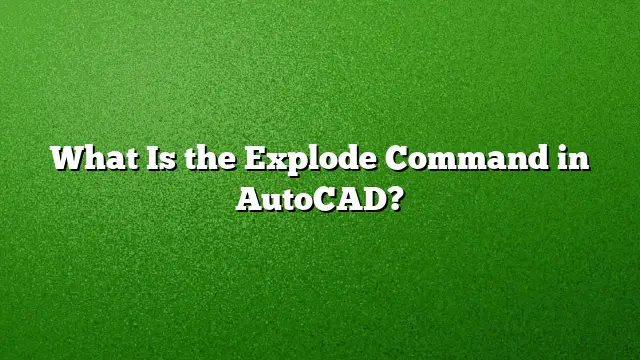Understanding the Explode Command in AutoCAD
Definition and Functionality of the Explode Command
The Explode command in AutoCAD is a powerful tool used primarily to break down complex objects into simpler components. When you have a block or a grouped entity, the Explode command allows you to separate these elements, enabling individual adjustments or modifications to be made. This is particularly useful for detailed editing when specific parts of an object need to be accessed or altered without affecting others.
Step-by-Step Guide to Using the Explode Command
-
Accessing the Command:
- Navigate to the Home tab located on the ribbon at the top of the AutoCAD interface.
- Click on the Modify panel to unveil more tools, and then select the Explode command. Alternatively, you can type "EXPLODE" into the command line and press Enter.
-
Selecting Objects:
- After initiating the command, you will be prompted to select the objects you wish to explode. Click on the desired block or object.
- If the selection multiple items, ensure that the entities are grouped appropriately, as the Explode command will treat them as a single object.
-
Finalizing the Action:
- Once you’ve made your selection, press Enter to execute the command. The object will now be divided into its individual components, making it easier to edit them as needed.
- Observing Changes:
- After the explosion, review the changes on the drawing canvas. For instance, if you exploded a block that included several lines and shapes, those elements will now appear as separate line entities that can be manipulated individually.
Exploring the Impact of Exploding a Block
When a block is exploded in AutoCAD, it transitions from a collective unit into accessible individual components. This means that if the block contained features like a polyline or nested blocks, these will become visible and may require further manipulation if additional breakdown is necessary. For example, a nested block will need to be exploded again if its contents are to be accessed.
Addressing Exploding Constraints
Occasionally, you might encounter limitations when attempting to explode certain blocks or objects in AutoCAD. This can happen if the block’s properties are set to prevent it from being exploded. Here’s how to change those settings:
- Open the block using the Block Editor.
- Once opened, ensure no objects are selected.
- Open the Properties Palette (shortcut: Ctrl+1).
- Locate the Allow Exploding option and set it to Yes.
- Save your changes before exiting the Block Editor. Now, your block should be exploitable without issues.
Key Advantages of Utilizing the Explode Command
Understanding how to effectively use the Explode command can enhance your workflow significantly. Some advantages include:
- Detailed Modifications: Enables precise adjustments to individual components of a block or grouped elements.
- Improved Flexibility: Offers greater control over complex designs by allowing separate editing of formerly grouped items.
- Efficient Design Troubleshooting: Assists in identifying and fixing design errors within a block by facilitating access to smaller components.
Frequently Asked Questions (FAQ)
1. Can I undo an explosion in AutoCAD?
Yes, if you accidentally explode an object, you can use the Undo command (Ctrl + Z) to revert the action and restore the original state of the block or grouped object.
2. Are there any object types that cannot be exploded?
Certain objects, such as some types of 3D solids or specific annotations, may not be eligible for exploding. You need to check the properties of the object or refer to AutoCAD’s documentation for specifics.
3. Is there a shortcut for the Explode command in AutoCAD?
Yes, the shortcut for the Explode command is "X". Simply type "X" into the command line and press Enter to activate it swiftly.