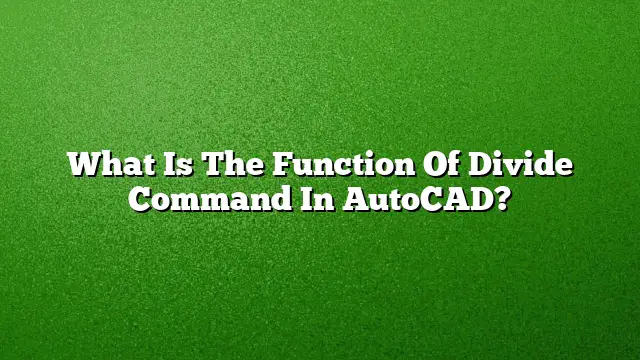Understanding the Divide Command in AutoCAD
The Divide command in AutoCAD serves a crucial function for designers and engineers by enabling them to segment linear entities, such as lines, arcs, and polylines, into equal parts. This command simplifies the process of placing blocks or points at specified intervals along a selected object. It is especially useful for creating layouts where precise spacing is required, allowing for accuracy in design without manual calculations.
Using the Divide Command: Step-by-Step Guide
To effectively utilize the Divide command in AutoCAD, follow these steps:
- Navigate to the Home Tab: Begin by selecting the Home tab on the Ribbon. Locate the Draw panel where you will find the Point drop-down menu.
- Activate the Divide Command: Click on the Point drop-down and select the Divide option. This will prompt you to select the linear entity you wish to segment.
- Select the Object: Choose the line, circle, polyline, arc, or ellipse you want to divide. Ensure you have the correct entity highlighted to avoid errors.
- Specify the Number of Divisions: Upon selecting the object, you will be prompted to input the number of intervals or segments. For instance, entering ‘5’ will divide the object into five equal parts.
- Verify Divisions: After completing the input, points will automatically be placed along the selected entity at the defined intervals, allowing you to visualize the divisions clearly.
How to Divide Multiple Entities in AutoCAD
For users needing to segment multiple lines simultaneously, AutoCAD provides an efficient solution:
- Initiate the Divide Command: As before, access the Divide command through the Point drop-down in the Draw panel.
- Select Multiple Entities: Instead of a single line, you can now select multiple linear entities to apply the divide action collectively. Hold down the Shift key for multiple selections.
- Input Number of Segments: Enter the desired number of intervals to apply across all selected entities, ensuring each one will be divided into equal parts.
Expanding Functionality: Divide Command Alternatives
The Divide command can also be complemented with other tools and commands in AutoCAD, enhancing its functionality. For example:
- Multiple Divide: This feature allows placement of blocks along multiple lines with various attributes, offering broader applications for complex designs.
- Break Command: When divisions need to create separate segments, the Break command comes in handy, allowing cuts at specified points along the divided sections.
FAQs About the Divide Command in AutoCAD
- Can the Divide command be used on curved entities?
Yes, the Divide command can be used on arcs and ellipses, making it versatile for various shapes. - What happens if I enter a number of segments greater than the length of the entity?
If the number of segments exceeds the length of the object, AutoCAD will still place points, but some segments may overlap or be very close together. - Is it possible to modify the points placed by the Divide command later on?
Yes, the points created can be moved or deleted as needed without affecting the original linear entity.