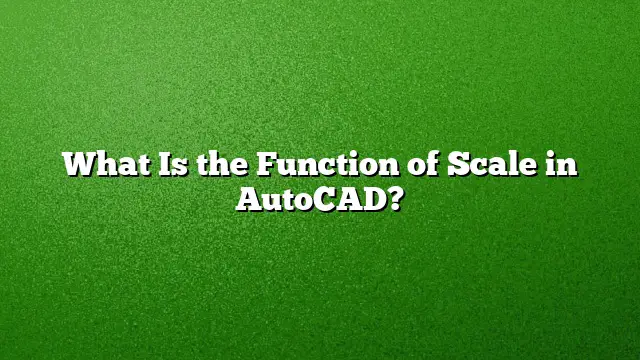Understanding the Role of Scale in AutoCAD
The concept of scale plays a vital role in creating accurate and proportional drawings in AutoCAD. It allows users to adjust the size of objects in relation to a specific factor, which is essential for ensuring designs meet real-world dimensions.
The Scale Command in AutoCAD
The Scale command serves as the primary tool for modifying the size of objects. To initiate this command, first, ensure no tasks are active by pressing Esc. Then, access the Scale function by either clicking the Scale button located in the Modify panel on the Home tab or by typing "SC" followed by hitting Enter. This command provides flexibility to either enlarge or shrink selected objects based on a user-defined scale factor.
Drawing to Scale in AutoCAD
Typically, 2D drawings in AutoCAD are created in model space at a full-scale ratio of 1:1. This means a wall designated to be 12 feet long is represented accurately at that length. However, when preparing drawings for printing or plotting, users often apply a different scale. For instance, a drawing may be printed at a scale of 1/8” = 1’. Understanding the translation between model space and paper space is crucial for accurate representation.
Scaling Objects: Step-by-Step
Scaling Down
- Select Objects: Use the selection tool to highlight the desired objects.
- Activate Scale Command: Type "SCALE" or click the Scale button.
- Input Scale Factor: Enter a value between 0 and 1 to shrink the objects.
- Confirm Action: Press Enter to apply the change.
Scaling Up
- Highlight Objects: Select the objects you want to resize.
- Launch Scale Command: Type "SCALE" or click the sector in the Modify panel.
- Specify Factor: Enter a value greater than 1 to increase the size of the objects.
- Finalize Scaling: Press Enter to confirm your adjustments.
The Scale List and Its Significance
The scale list is a collection of predefined scales that you can utilize in your drawings. If modifications are made, using the Reset option in the Edit Drawing Scales dialog box can restore the list to its original state. This feature allows for easy management of scaling options while providing an organized approach to handling multiple scales within a project.
Advantages of Using AutoCAD
Several benefits come with utilizing AutoCAD for design may include:
- Precision in Scaling: Enables drawings to be created at accurate scales.
- Simplified Layout Management: Facilitates easy organization and viewing of designs.
- Enhanced Accuracy: Reduces errors through precise measurements and alterations.
- Problem Identification: Aids in spotting design issues early on.
- Material Quantity Calculations: Assists in determining the quantities needed for production.
- Safe Data Management: Enables secure storage and sharing of design data.
- Increased Efficiency: Saves time and resources in the design process.
Reference Scaling Process in AutoCAD
Scaling a drawing with reference points is particularly useful in maintaining proportionate relationships:
- Open Scale Command: Go to the Home tab, find the Modify panel, and click Scale.
- Choose Objects: Select the item(s) you wish to scale.
- Set Base Point: Click to designate the base point which will serve as a pivot for the scaling action.
- Access Reference Option: Type "r" for Reference.
- Define Reference Points: Choose the initial and final points to establish the scaling relationship, or directly input the measurement for reference.
Common Scaling Queries
What Scale Should I Use for Different Drawings?
The appropriate scale often depends on the type of project and intended viewing format. For larger architectural projects, a scale of 1:100 or 1:50 might be suitable, while smaller details might require a scale of 1:1 or 1:20.
How Do I Reset My Scale List in AutoCAD?
To reset the scale list, navigate to the Edit Drawing Scales dialog box, then use the Reset button to restore the default scales.
Is It Possible to Create Custom Scales?
Yes, AutoCAD allows users to add custom scales to the scale list, enabling greater flexibility in accommodating unique project needs. Adjusting values directly in the registry can also support this customization.