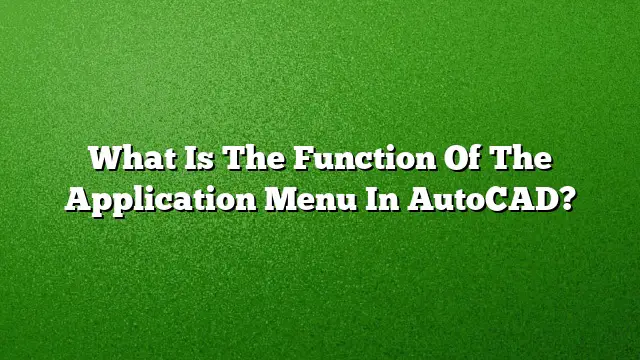Understanding the Application Menu in AutoCAD
Overview of the Application Menu
The application menu in AutoCAD serves as a primary navigation hub located at the upper left corner of the workspace. It is essential for accessing the various core functionalities within the program. This menu gives users a structured approach to manage commands and settings necessary for their design projects, including options for file management, editing, and viewing.
Features of the Application Menu
-
File Management: The application menu provides access to file-related commands such as New, Open, Save, and Print. By selecting the “File” option, users can initiate these commands quickly and efficiently.
-
Customization Options: Users can personalize which applications appear in the application navigator, facilitating a customized workflow. This adaptability enhances usability based on individual preferences or project requirements.
-
Help Access: The menu also contains help resources, which guide users through various features and tools. This is particularly beneficial for new users or those looking to refresh their knowledge.
How to Access the Application Menu
-
Clicking the Menu: To open the application menu, simply click on the icon located in the upper-left corner of your AutoCAD workspace.
-
Navigating the Options: Once the menu is open, it remains visible while your cursor stays within the menu area. This allows you to browse through different commands without interruptions.
-
Closing the Menu: To close the application menu, click anywhere outside of the menu window or select a command within the menu. This action will help restore focus to your main workspace.
Importance of the Application Menu
The application menu is critical for efficient navigation in AutoCAD. It organizes commands into categories, making it easier for users to locate the functions they need without sifting through numerous dialogs. By streamlining these processes, the application menu contributes to a more efficient user experience and workflow continuity.
The Role of the Ribbon in AutoCAD
Adjacent to the application menu is the Ribbon, another crucial component that complements the menu’s functionality. The Ribbon houses panels with tools and commands that are directly related to the tasks at hand. It offers quick access to drawing tools and features, enhancing productivity within AutoCAD.
Steps to Show or Hide the Ribbon
-
Activate the Ribbon: If the Ribbon is not visible, type
RIBBONinto the command line and press Enter. This will enable the Ribbon for immediate use. -
Deactivate the Ribbon: To hide the Ribbon, type
RIBBONCLOSEinto the command line and press Enter. This can help users who prefer a minimalist interface while working.
Frequently Asked Questions
-
What types of commands are typically found in the application menu?
The application menu generally includes commands related to file operations, editing, viewing options, and access to help resources. -
Can I customize the application menu in AutoCAD?
Yes, users have the option to configure which applications appear in the application navigator, allowing for a tailored interface based on project requirements. -
How does the application menu differ from the Ribbon?
The application menu focuses on high-level commands and file management, while the Ribbon provides a more detailed, task-oriented array of tools used during the design process.