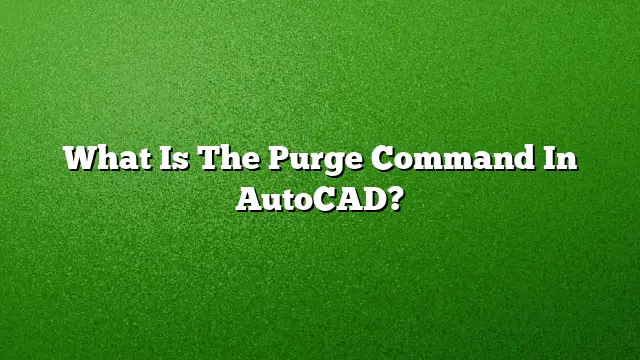The Purge command is a critical tool in AutoCAD that helps maintain the efficiency and cleanliness of drawing files by removing unnecessary elements. Over time, as projects develop, drawings can accumulate unused objects, including blocks, layers, and other named items. The Purge command allows users to streamline their drawings by eliminating these remnants, resulting in a cleaner file and improved performance.
Understanding the Purge Command
The purpose of the Purge command is to delete unused elements from the drawing. This includes block definitions that are no longer referenced, layers that are not in use, and other named objects that contribute to file bloat. By routinely purging a drawing, users can ensure that their workspaces remain organized and that performance issues related to file size are minimized.
How to Execute the Purge Command in AutoCAD 2025
-
Initiate the Command: Start by typing "PURGE" into the command line and hit Enter. This action opens the Purge dialog box, where various options become available.
-
Select Objects to Purge: Within the dialog box, you will see a list of object types that can be purged. Common options include unreferenced blocks, layers, and linetypes. Click the checkboxes next to the items you wish to remove.
-
Confirm Your Selections: After selecting the items to purge, click the "Purge" button. AutoCAD will prompt you to confirm the removal of each of the selected items.
- Finalize the Process: Once you confirm your selections, the specified items will be deleted from the drawing. You can repeat this process as needed to ensure the drawing is free of unused elements.
Advanced Purging Techniques
Purging Regapps
Sometimes, drawings may contain registered application (Regapp) data that can be purged to reduce file size. To purge Regapps, follow these steps:
-
Use the -PURGE Command: Type "-purge" in the command line and press Enter.
-
Select ‘R’ for Regapps: Type ‘R’ and hit Enter to focus on purging only registered applications.
- List and Confirm: You will be prompted to list the names of Regapps. Simply press Enter to select all available options, which will clear clutter from the drawing.
Purging Specific Blocks
To remove specific blocks that may not be deleted through the standard purging process, use the following method:
-
Expand the Block Tree: Go to the Block panel in the AutoCAD workspace. Find the Blocks section and double-click to expand the tree view.
-
Select the Blocks: Locate the blocks you wish to remove. If there’s a block that isn’t displayed, use the "Find Non-Purgeable Items" option to identify it.
- Purge Selection: Once identified, select the blocks and proceed to purge them by following the previous purge steps.
Additional Methods to Reduce DWG File Size
-
Detaching Xrefs: Unlink any unnecessary external references (Xrefs) by using the XREF command. This step helps avoid retaining data from external files.
-
Using the OVERKILL Command: This command allows you to remove overlapping and duplicate objects in the drawing, enhancing clarity and reducing size.
- Regularly Audit Your Files: Use the AUDIT command periodically to check for and correct errors within the drawing, ensuring that no unnecessary data remains.
FAQ
What happens if I mistakenly purge an object I need?
If you accidentally purge an essential object, it can typically be restored if you haven’t closed the drawing since the purge. You may need to refer back to a previous version of the file or restore from a backup.
Is there a difference in the Purge functionality between AutoCAD versions?
Generally, the Purge command maintains its core functionality across versions, including AutoCAD 2025. However, certain improvements or additional options may be introduced in newer releases.
Can the Purge command improve my drawing’s performance?
Yes, frequently purging a drawing can significantly enhance its performance by reducing file size and cleaning up the data, which can lead to quicker loading times and smoother operations.