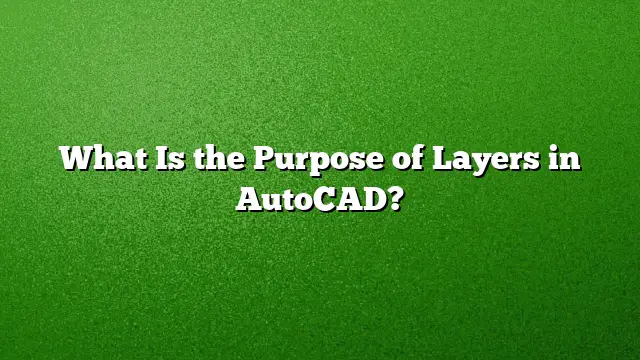Understanding the Purpose of Layers in AutoCAD
Defining Layers in AutoCAD
Layers serve as fundamental organizational tools within AutoCAD, allowing users to categorize different components of a drawing based on function or purpose. By employing layers, users can simplify complex designs, improve workflow, and enhance overall performance in the application. Each layer can represent specific elements such as electrical systems, plumbing, structural components, or architectural features.
Enhancing Performance and Clarity
One of the primary purposes of utilizing layers in AutoCAD is to streamline the drawing process. By separating various elements into distinct layers, users can hide or display certain parts of the drawing as needed. This capability significantly reduces visual clutter and enhances focus on specific areas, allowing for more efficient editing and analysis. Layers improve rendering speed by minimizing the amount of data AutoCAD must process at any given time.
Advantages of Layer Management
Layers provide numerous advantages that enhance both the design process and final output. Here is how they contribute:
-
Visibility Control: Layers enable users to determine which objects are visible or hidden. For instance, when working on detailed designs, one can hide layers not relevant to the current task, such as background images or construction lines.
-
Plotting Flexibility: Different layers can be configured to print or not print, enabling precise control over what appears in the final output. This feature is particularly useful for presentations or when outsourcing print tasks.
- Editing Options: Layers allow for isolated edits. Users can manipulate objects on one layer without impacting those on another, resulting in a more organized editing experience.
Steps to Create and Manage Layers in AutoCAD
Creating and managing layers in AutoCAD involves several straightforward steps:
-
Access Layer Properties Manager: Start by navigating to the Layer Properties Manager. This can be done by clicking the corresponding icon in the toolbar or typing "layer" into the command line.
-
Create a New Layer: Click on the "New Layer" button. A new layer will be created, highlighting a default name that can be modified. Rename the layer to something descriptive and relevant to its purpose.
-
Configure Layer Settings: Customize attributes such as color, linetype, and lineweight for the new layer. These settings help distinguish various elements visually during design.
-
Organize Layers: For larger projects, consider grouping layers logically. For example, categorize layers into groups for different trades (e.g., electrical, plumbing) to simplify management.
- Utilize Visibility Tools: Use the visibility controls to hide or lock layers as needed. This prevents accidental modifications and allows for better focus on active areas of the project.
Grouping and Filtering Layers
To enhance efficiency, it is advisable to group related layers in the Layer Properties Manager. For instance, if a project contains multiple floor plans, grouping them under a common heading can expedite access. This organizational structure aids users in managing extensive drawings, reducing the time spent searching for specific layers.
Importing and Exporting Layer States
AutoCAD allows users to import and export layer states for ease of use across various projects. Here’s how:
- Open the Layer Properties Manager.
- Select the Layer States Manager and click "Import."
- Choose the layer state file you wish to import.
- Confirm the action to populate your drawing with those layers.
Freezing Layers vs. Hiding Layers
Understanding the distinction between freezing and hiding layers is crucial. When a layer is frozen, it is removed from memory, thereby improving performance since AutoCAD eliminates the need to track it. Conversely, hiding a layer maintains its status in memory but makes it invisible in the display.
FAQ
What are the basic properties of a layer in AutoCAD?
Layers come with various properties that define how they appear and behave. These include color (to differentiate visually), linetype (which determines the style of the lines), and lineweight (adjusting the thickness of the lines).
How do layers improve collaboration among multiple users?
Using layers allows different team members to work on various components of a project simultaneously without interfering with each other’s work. This separation ensures that design alterations are confined to specific areas, enhancing overall project efficiency.
Can I customize layer properties to fit different project needs?
Yes, AutoCAD allows extensive customization of layer properties. Users can set specific color schemes, line types, and other attributes tailored to their project requirements, facilitating a clear and organized drawing environment.