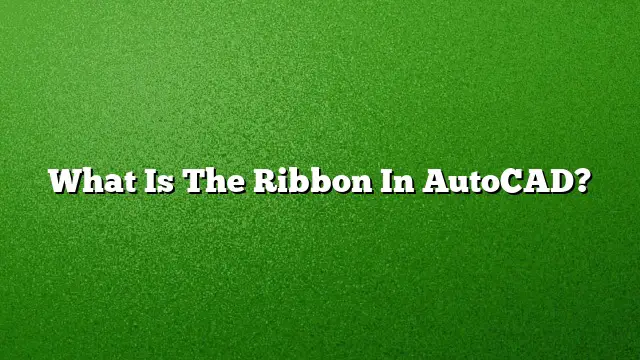Understanding the Ribbon in AutoCAD
The Ribbon in AutoCAD serves as a central interface element that organizes various tools and commands at your fingertips, enhancing the overall design experience. Its visually structured layout helps streamline the workflow, enabling users to navigate through the features efficiently. Here’s a closer look at what the Ribbon is and how to utilize it effectively.
Key Features of the Ribbon
1. Arrangement of Tabs and Panels
The Ribbon consists of multiple tabs that can be likened to sections in a binder, each dedicated to specific functions. Within these tabs, you’ll find panels that group related commands together, making it straightforward to locate the tools you need.
2. Contextual Tabs
Contextual tabs appear only when users are engaged with specific objects or commands. This dynamic feature provides tailored commands relevant to your current task or selection, eliminating the need to sift through unrelated options.
3. Floating and Slide-out Panels
Floating panels offer flexibility by allowing users to reposition them as needed, providing quick access to frequently used commands. Slide-out panels assist in organizing commands without taking up too much screen space, maintaining a neat working environment.
Accessing and Showing the Ribbon
To display the Ribbon in AutoCAD, users can execute the RIBBON command from the command line. If the Ribbon is hidden, this command restores it, making the necessary tools readily available. Conversely, if you wish to hide the Ribbon, simply use the RIBBONCLOSE command.
Customizing the Ribbon
1. Creating New Tabs
Right-click on any existing tab to create a new tab tailored to your specific needs. This feature allows you to tailor the Ribbon’s appearance to better suit your workflow.
2. Renaming Tabs
Once a new tab is created, it is typically labeled as "New Tab." To provide a more descriptive title, right-click the tab and choose the “Rename” option to give it a name that reflects its intended function.
Restoring the Ribbon
If the Ribbon is missing or not displaying correctly, several steps can be taken to restore it. Press CTRL+0 to toggle the Clean Screen setting off. If the command line indicates “CleanScreenOn,” press CTRL+0 again to deactivate it. After this, typing the RIBBON command in the command line will return the Ribbon to its default state.
Default Ribbon Settings
If changes have been made to the Ribbon layout and you wish to revert to the original settings, right-click anywhere on the Ribbon and select “Restore Default Ribbon.” This option resets any customizations done previously.
Benefits of Using the Ribbon in AutoCAD
- Streamlined User Access: The Ribbon organizes tools in a way that enhances usability, allowing users to find commands more quickly.
- Customizable Interface: Personalized tabs and panels adapt to individual workflow preferences, making AutoCAD more user-friendly.
- Inline Help and Tooltips: Hovering over commands will often provide tooltips that describe their functions, aiding in learning and efficient tool use.
Frequently Asked Questions
1. Can I customize my Ribbon layout in AutoCAD?
Yes, the Ribbon can be customized by adding new tabs, renaming existing ones, or even rearranging panels to suit your workflow better.
2. How do I recover a lost Toolbar in AutoCAD?
To restore a missing toolbar, type MENUBAR into the command line and set its value to 1. Then, access the Tools menu to select the desired toolbars to make them visible again.
3. Is the Ribbon layout the same in all versions of AutoCAD?
While the basic structure of the Ribbon remains consistent across versions, there may be updates or additional features added in newer releases. It is advisable to refer to the specific version’s documentation for unique features and changes.