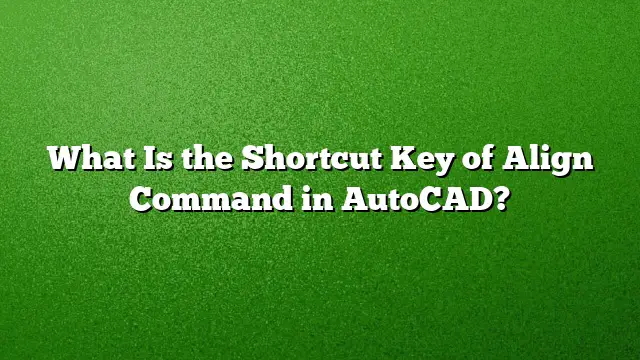Using the Align Command in AutoCAD: Shortcut Keys Explained
The Align command in AutoCAD is a powerful tool that helps users efficiently position objects in relation to one another. Understanding the shortcut keys associated with this command can streamline the drawing process, making it faster and more intuitive.
Shortcut Key for the Align Command
For AutoCAD 2025, the shortcut to access the Align command is AL. To initiate the command, simply type "AL" in the command line and press Enter. However, this only enables the command itself. Aligning objects effectively requires additional steps, which will be detailed below.
Steps to Use the Align Command
-
Initiate the Command: Type AL and press Enter.
-
Select Objects: Click on the objects you wish to align. After selecting, press Enter to proceed to the next step.
-
Specify Source Points: Select the source points on the objects you are aligning. You may want to choose the corners or significant features of the shapes involved.
-
Define Destination Points: Click on the corresponding destination points where you want those source points to align. This could be any point on other objects within your drawing.
- Finalizing the Command: If you want to rotate the object as part of the alignment, you may specify a second source followed by a second destination point. Once satisfied with your selections, press Enter again to execute the command.
Viewing and Editing Shortcut Commands in AutoCAD
AutoCAD 2025 offers a customizable interface where users can view and adjust shortcut commands. To modify or review these commands:
-
Open the Customize Tab: Access this through the main application’s interface.
-
Review Command List: Identify commands within the Command List pane. You can search for existing commands like Align, Copy, or Move.
-
Modify Command Properties: Select the command you want to change. Utilize the Properties pane to edit its attributes according to your needs.
- Implement Changes: Make sure to save or apply your changes to ensure the new commands function as intended in your workflow.
Frequently Asked Questions
1. What does the Align command do in AutoCAD?
The Align command allows users to position objects in relation to each other by specifying source and destination points. This helps in aligning multiple objects accurately, ensuring that they are correctly oriented and positioned within the design.
2. Can the Align command rotate objects during alignment?
Yes, by defining a second source point and its corresponding destination point, users can rotate objects while aligning them. This feature is particularly useful when working with complex drawings requiring precise orientation.
3. Are there other methods to align objects in AutoCAD?
Besides the Align command, users can also employ other alignment methods such as utilizing the Move command, Snap functions, or the use of construction lines to aid in positioning objects accurately within the drawing environment.