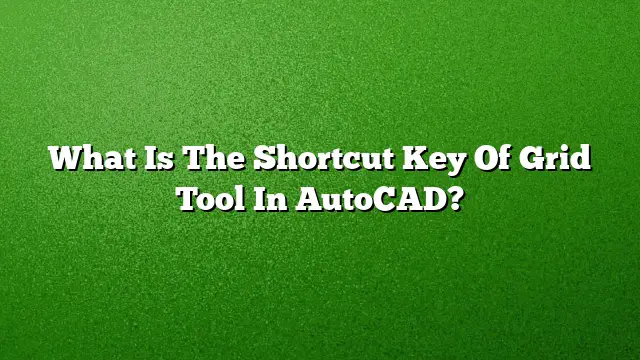Understanding the Grid Tool in AutoCAD
The grid tool is an essential feature in AutoCAD, helping drafters and designers align their drawings, make precise measurements, and organize their workspace. This article breaks down the functionality of the grid tool, focusing on its shortcut key, how to toggle it, and tips for efficient use.
Shortcut Key for the Grid Command
The primary shortcut key to toggle the grid display in AutoCAD is F7. By pressing this key, you can quickly turn the grid on or off, enhancing your workflow by providing or removing visual guidance as needed. It’s important to remember that this key serves as a toggle, so repeated presses will alternate the grid’s visibility.
Enabling and Disabling the Grid Display
To toggle the grid display, follow these steps:
-
Use the F7 Key: Simply press the F7 key on your keyboard. If the grid is currently off, this action will turn it on, and vice versa.
-
Accessing the Status Bar:
- Locate the status bar at the bottom of the AutoCAD interface.
- Right-click on the grid display icon, which resembles a grid.
- From the context menu that appears, select "Grid Settings" to open the Drafting Settings dialog box.
- Grid Settings Configuration:
- In the Drafting Settings dialog, go to the "Snap and Grid" tab.
- Ensure "Grid On" is selected if you wish to have the grid displayed.
- Adjust settings such as grid spacing or snap type to customize how the grid interacts with your drawing.
Navigating Through AutoCAD Shortcuts
Beyond just the grid tool, AutoCAD has a range of keyboard shortcuts designed to streamline your drawing process. Familiarizing yourself with these can significantly enhance your productivity. Here’s a list of some commonly used shortcuts:
- Ctrl + N: Create a new drawing.
- Ctrl + S: Save the current drawing.
- Ctrl + P: Open the Print dialog.
- Ctrl + Z: Undo your last action.
- Ctrl + Y: Redo the last action.
Tools Involved with Grid Functionality
Understanding the tools that collaborate with the grid will improve your efficiency:
- Snap Mode: Activated with F9, this restricts your cursor movement to predefined intervals aligned with the grid.
- Polar Tracking: Use F10 to guide your cursor movement to set angles, even when the grid display is toggled off.
- Ortho Mode: Engage this feature using F8 to constrain cursor movements to horizontal or vertical directions.
Tips for Effective Use of the Grid Tool
- Adjust Grid Spacing: Tailor the grid spacing to match your drawing scale; this allows for better precision.
- Use Snap with Grid: Combine grid display with grid snap for exact placement of objects, ensuring they align perfectly with your design intentions.
- Turn Off When Not Needed: Disabling the grid when it’s not necessary can provide a cleaner view of your design, especially for final edits.
Frequently Asked Questions
What is the purpose of using the grid in AutoCAD?
The grid serves as a reference framework that helps users align and measure objects accurately within the drawing space.
Can I customize the grid in AutoCAD?
Yes, the grid settings can be customized in the Drafting Settings dialog box where you can change the spacing, colors, and styles of the grid.
What should I do if the grid doesn’t appear after pressing F7?
If the grid doesn’t show up, check your grid settings in the Drafting Settings dialog to ensure that the grid is enabled. Additionally, make sure that you are not in an area of the drawing space where the grid spans are too far apart to be visible.