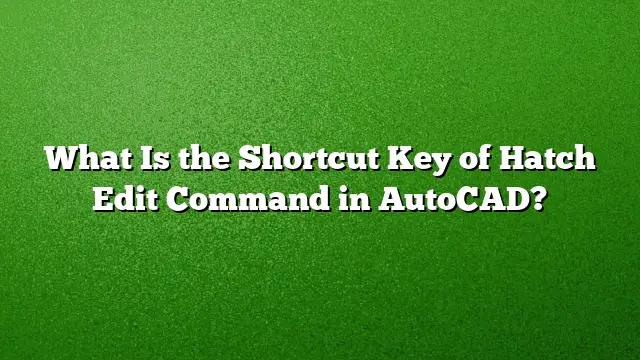Understanding the Hatch Edit Command in AutoCAD
The Hatch Edit command in AutoCAD allows users to modify hatch areas within their drawings effortlessly. Finding the shortcut key for this command can enhance your workflow efficiency. The shortcut key for the Hatch Edit command is HE. This can be particularly useful for users who prefer keyboard shortcuts over navigating through menus.
Step-by-Step Guide to Using the Hatch Edit Command
-
Select the Hatch:
Begin by clicking on the hatch area that you wish to edit. Ensure that you’re not inadvertently selecting the boundary line. -
Invoke the Command:
Press the shortcut key HE on your keyboard. This opens the Hatch Edit dialog box, where various options await. -
Editing Options Available:
- Pattern Adjustment: Here, you can modify the hatch type, including the pattern, angle, and scale to achieve your desired look.
- Color & Fill Options: Change the color of the hatch or adjust its transparency.
- Boundary Reassociation: If required, you can reassess the boundary by selecting the relevant options in the dialog box.
-
Using Pick Points:
If you want to remove specific areas within the hatch, you can utilize the Pick Points feature. Click on the appropriate option within the dialog. After that, type S in the Command line, and hit Enter. Your cursor will transform into a pickbox, allowing for precise selection of the areas to remove. - Finalize Changes:
After making the desired adjustments, ensure that you click ‘OK’ to apply the changes. If you wish to discard the changes, select ‘Cancel’.
Exploring Additional Options for Hatch Management
-
Creating New Hatch Patterns: To generate new hatch patterns, navigate to the Home tab, and choose Hatch from the Draw panel. From there, customize the hatch type and fill.
- Displaying Boundaries: To view the hatch boundaries, select the hatch and use the Show Boundary option from the Hatch edit ribbon. This action will let you visually confirm the selected boundary, allowing you to make necessary changes.
Frequently Asked Questions
-
How do I remove a hatch in AutoCAD?
To delete a hatch, double-click on the hatch area to open the Hatch Editor. You can either select ‘Remove’ or adjust the hatch properties to effectively delete it from your drawing. -
Can I create a custom hatch pattern?
Yes, AutoCAD allows you to create custom hatch patterns. You can either use the Pattern Objects feature or define your own by setting specific parameters in the hatch settings. - Why isn’t my hatch displaying correctly?
If a hatch isn’t visible, check if the layer it’s placed on is turned on and not frozen. Additionally, ensure that the appropriate display options are configured in the settings, such as "apply solid fill," to ensure visibility within your drawing.