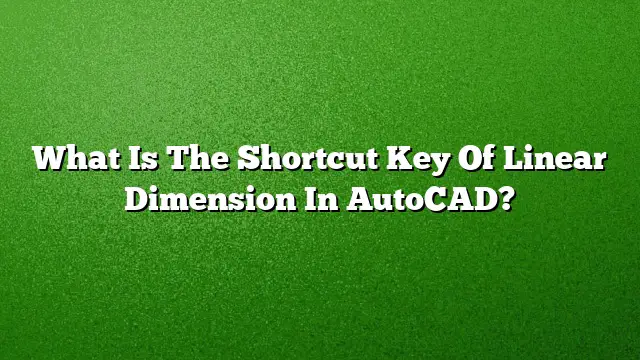Understanding Linear Dimensions in AutoCAD
Key Takeaways for Using Linear Dimensions
When working in AutoCAD, precise measurements are vital for creating accurate designs. The linear dimension is essential for defining lengths between two points in your drawings. Knowing the shortcut key for this command streamlines your workflow and makes the design process more efficient.
Shortcut Key for Linear Dimension
The shortcut key for creating a linear dimension in AutoCAD is "DIMLINEAR". This command can be activated by typing "DIMLINEAR" into the command line or using the keyboard shortcut associated with dimensioning commands.
Steps to Draw a Linear Dimension in AutoCAD
-
Access the Dimension Tool
Navigate to the "Annotate" tab in the ribbon. Find the "Dimensions" panel and click on "Linear". -
Set the Origin Points
Click to specify the first point and then the second point for the dimension. These points will determine the length of the dimension you are creating. -
Rotate if Necessary
If you want to rotate the dimension line, enter ‘R’ for rotated at the prompt. You’ll then be asked to specify an angle for the dimension line. -
Position the Dimension Line
Click to place the dimension line where you want it to appear in your drawing. - Finalize the Dimension
The dimension will now be displayed, showing the measured value between the two points you selected.
Utilizing Keyboard Shortcuts in AutoCAD
Shortcuts enhance productivity by allowing quick access to frequently used commands. Here are key commands relevant to the dimensioning process:
- Ctrl+C: Copy selected objects
- Ctrl+Shift+V: Paste the copied objects as a block
- Ctrl+Z: Undo your last action
- Ctrl+Y: Redo the last undone action
- Esc: Cancel the current command
Exploring Dimension Types in AutoCAD
AutoCAD offers various dimension types, each suited for specific needs:
- Linear Dimensions: Measures straight lengths between two points.
- Aligned Dimensions: Represents the actual distance between two points at an angle, aligning with the objects being measured.
- Angular Dimensions: Measures the angle between two lines or points.
Setting Up Dimension Styles
To customize how your dimensions appear:
-
Open Dimension Style Manager
Find the "Home" tab, then the "Annotation" panel, and click "Dimension Style". -
Create a New Style
In the Dimension Style Manager, click "New" to initiate a new style. - Name and Set Options
Enter a descriptive name for your style and follow the prompts to customize various settings such as text size, arrow style, and line weight.
Frequently Asked Questions
-
How can I change an existing dimension in AutoCAD?
Select the dimension you want to modify, then access the Properties panel to change various attributes, or right-click for options like "Edit Dimension". -
What is the difference between aligned and linear dimensions?
Aligned dimensions measure the true distance between points and follow their angle, while linear dimensions provide measurements along defined horizontal or vertical axes. - Can I create custom shortcuts in AutoCAD?
Yes, AutoCAD allows you to customize keyboard shortcuts. You can access the customization menu and define your own shortcuts for various commands, enhancing your workflow efficiency.