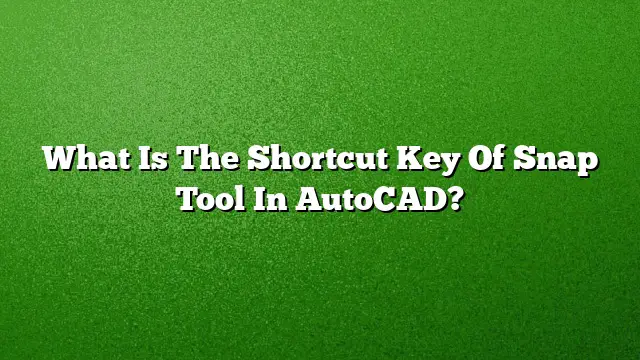Understanding the Snap Tool and Its Importance in AutoCAD
The Snap tool in AutoCAD is crucial for achieving precision while drafting. It enables users to align objects accurately by snapping to defined points on existing objects, ensuring that new elements fit perfectly into the design. This functionality not only enhances accuracy but also streamlines the drawing process, allowing for efficient workflow management.
What Is the Shortcut Key for the Snap Tool in AutoCAD?
The shortcut key for toggling the Snap tool in AutoCAD is **F9**. Pressing F9 activates or deactivates the Snap mode, allowing you to snap objects to the grid or specific points on other objects seamlessly.
Exploring Object Snaps
Object snaps, often referred to as Osnaps, are a refined feature within AutoCAD that allows users to define precise locations on objects during commands. For instance, drawing a line from the midpoint of one line to the endpoint of another can be efficiently executed by employing object snaps. Some common object snap options include:
– **Endpoint**: Snaps to the ends of lines.
– **Midpoint**: Snaps to the middle of lines.
– **Center**: Snaps to the center of circles or arcs.
– **Intersection**: Snaps to the intersection point of two lines.
These snapping options significantly expedite the drafting process by minimizing manual adjustments.
Steps to Activate the Snap Tool in AutoCAD
1. **Enable Snap**:
– Press **F9** to toggle the Snap feature on.
– Alternatively, you can activate Snap from the status bar at the bottom of the workspace.
2. **Adjust Snap Settings**:
– Navigate to the **Drafting Settings** dialog (accessed via right-clicking the Snap button on the status bar or pressing **Ctrl + Shift + S**).
– Here, you can customize the grid spacing and snap settings according to your drawing needs.
3. **Using Object Snaps**:
– Activate Osnaps by pressing **F3** or by clicking on the Osnap icon on the status bar.
– Choose the desired snap mode from the Osnap menu, which can also be accessed by right-clicking on the Osnap button.
4. **Start Drawing**:
– With Snap and Osnap activated, begin your drawing action. Move your cursor close to the target object or snap point.
– When the snapping target is highlighted, click to place your new object precisely.
Troubleshooting Snap Issues in AutoCAD
If you encounter issues with the Snap tool not functioning as expected:
– Check that Snap is turned on by pressing **F9**.
– Ensure that Osnap is enabled by pressing **F3**.
– Verify your current drawing plane or Z-value, as objects must be aligned in 2D space for effective snapping.
– Make sure the grid has been set up correctly; a misconfigured grid can impede snapping functionality.
Enhancing Your Workflow with AutoCAD Snap Tools
The use of Snap and Object Snap tools significantly improves drafting efficiency by allowing you to create accurate designs with less effort. Once mastered, these features can reduce the time spent on revisions and ensure high-quality outcomes.
Frequently Asked Questions
**1. How can I customize my Object Snap settings in AutoCAD?**
You can customize your Object Snap settings by right-clicking the Osnap button on the status bar, selecting “Settings,” and then checking or unchecking available snap options based on your preferences.
**2. Is there a way to temporarily disable snapping while drawing?**
Yes, you can temporarily disable Osnaps by holding the **Shift** key while performing a drawing action. This allows for free placement without snapping.
**3. What versions of AutoCAD support the Snap tool and its features?**
The Snap tool and its functionalities are supported in AutoCAD 2025 and several earlier versions, making it a fundamental feature in the AutoCAD environment.