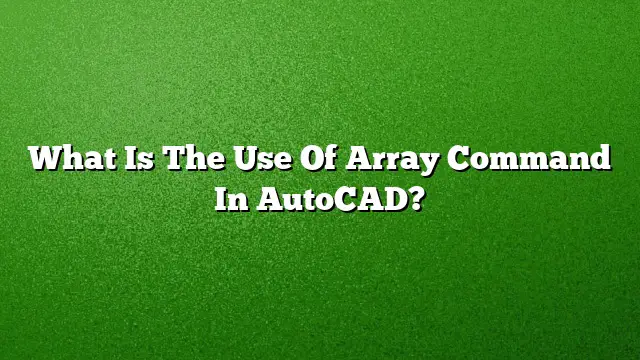Understanding the Array Command in AutoCAD
The Array command in AutoCAD serves as a powerful tool for duplicating objects systematically. Instead of copying objects individually, the Array command allows for the creation of multiple copies based on specific arrangements, enhancing efficiency in design work.
Purpose and Benefits of the Array Command
The Array command simplifies the processes of drawing and designing by allowing users to replicate objects in a defined layout. This command promotes precision and flexibility compared to the standard copy command. The primary advantages include:
- Defined Layouts: Create rows, columns, or circular arrangements effortlessly.
- Customizable Angles: Position objects at specific angles for more complex designs.
- Controlled Spacing: Manage the distance between objects seamlessly, which is crucial for sketches requiring accurate measurements.
Types of Arrays in AutoCAD
AutoCAD offers three principal types of arrays to accommodate various design needs:
- Rectangular Array: Ideal for arranging items in a grid format, allowing for defined rows and columns.
- Circular Array: Useful for arranging objects in a circular pattern, perfect for designs like spokes on a wheel.
- Path Array: This type allows objects to follow a specified path, which can be beneficial for detailing routes or lines.
Steps to Create an Array in AutoCAD
Creating an array in AutoCAD is straightforward. Follow these steps:
- Select the Objects: Begin by choosing the objects you want to duplicate.
- Access the Array Command: Go to the Home tab, click on the Modify panel, and select the type of array you wish to create.
- Define the Array Type: Choose whether to create a Rectangular, Circular, or Path array, depending on your design requirements.
- Adjust Configuration: Use the grips present in the array preview to modify the number of copies, spacing between objects, or the arrangement pattern.
- Confirm the Array: Once satisfied with the settings, press Enter to finalize the creation of your array.
Setting the Distance in an Array
Adjusting the spacing between items in an array is an essential step for accurate design. Here’s how to do it:
- Select an Object in the Array: Click on an item within the array to initiate the selection.
- Open the Properties Palette: Access the Properties palette where you can edit settings.
- Modify Spacing Method: Set the spacing method to “Measure.” This allows you to control the distance between items.
- Use the Item Spacing Grip: Click on the grip associated with item spacing, then drag your cursor along the path to increase or decrease the distance.
Advantages of Using Arrays in AutoCAD
Utilizing arrays in AutoCAD comes with several advantages:
- Precision in Design: The ability to duplicate objects with exact measurements reduces room for error.
- Time Efficiency: Instead of manually copying and placing items, arrays expedite the design process.
- Flexibility in Modifications: Arrays are associative, meaning changes to one object can reflect throughout the array, facilitating easy updates.
Frequently Asked Questions
1. Can I modify the objects in an array after creating it?
Yes, the array in AutoCAD is associative, allowing you to modify individual objects after creation, which will simultaneously update the rest of the array.
2. Is there a limit to how many copies I can create with an array?
While there is no strict limit, practical performance depends on the device’s capabilities and the complexity of the design. Dense arrays may impact system performance.
3. How do arrays differ from the regular copy command?
Arrays allow for organized, patterned duplication with customizable settings for spacing and angles, while the copy command simply creates independent duplicates without any defined arrangement.