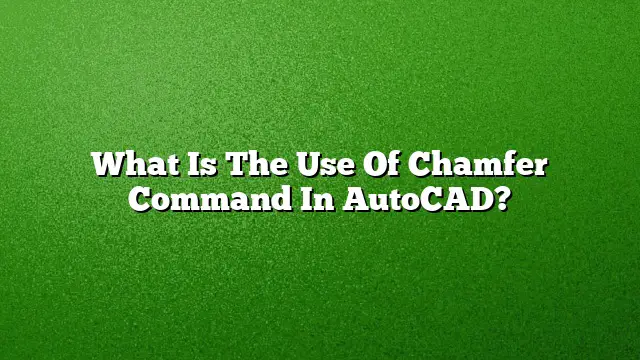Understanding the Chamfer Command in AutoCAD
Chamfering is a critical technique in the design process that involves the removal of material along the edge of a 3D object or 2D shape, resulting in a beveled edge. The Chamfer command in AutoCAD is widely used to enhance aesthetics, facilitate assembly, and reduce stress concentrations on the edges of components. It is particularly valuable in mechanical and architectural designs where precise dimensions and clean edges are paramount.
Why Use the Chamfer Command?
The primary purpose of employing the Chamfer command is to create smoother transitions between surfaces. This not only improves the visual appeal of the model but also serves practical functions, such as:
- Reducing Sharp Edges: Chamfers eliminate sharp corners, which can be hazardous in various applications.
- Aiding Assembly: Beveled edges facilitate better fitting between components.
- Minimizing Stress Concentration: Chamfering can distribute stress more evenly across edges, which enhances the durability of the design.
How to Apply a Chamfer in AutoCAD 2025
Step-by-Step Guide
To effectively use the Chamfer command in AutoCAD 2025, follow these detailed steps:
- Access the Chamfer Tool: Go to the Home tab on the ribbon, and locate the Modify panel. Click on the Chamfer icon. Alternatively, you can type “Chamfer” in the command line and press Enter.
- Set Chamfer Distances: If required, you can set specific distances for the chamfering process by typing “D” after the command prompt and pressing Enter. Specify the lengths of the two chamfer edges.
- Select the First Object: Click on the first line or object where you want to apply the chamfer.
- Select the Second Object: Subsequently, select the second line or object to form a corner. If you want to create a sharp corner during the chamfer process, hold the Shift key while selecting this second object.
- Finalize the Chamfer: Review the preview displayed on the screen. Press Enter to complete the chamfer operation.
Using Chamfer with Circles in AutoCAD
Applying a chamfer to circular edges is slightly different but straightforward. Here’s how:
- Open Solid Editing Panel: Navigate to the Solid tab and find the Solid Editing panel.
- Select Chamfer Edge Option: Click on the Chamfer Edge button.
- Choose the Circle Edge: Select the edge of the circle that you wish to chamfer. You will see a preview of the chamfered edge.
- Input Your Parameters: Specify the distance for both surfaces that comprise the chamfered edge.
- Finish the Process: Confirm your choices by pressing Enter to complete the chamfer.
Using the Chamfer Command in Draftsight
For those who use Draftsight, the application of chamfers is quite similar. Follow these steps:
- Select Modify Menu: Click on the Modify menu and select Chamfer, or type “Chamfer” directly into the command line.
- Choose Your First Line: Click on the first line or edge you want to chamfer.
- Set the Second Line: Select the second line to complete the chamfer. If an acute angle is desired, hold the Shift key as you select the second line.
Addressing Chamfering in Architectural Designs
Chamfers are not limited to mechanical design; they also play a vital role in architectural applications. By using chamfers, architects can achieve unique visual effects, create functional spaces, and ensure safety in structures. The command can be utilized in walls, doors, and furniture designs, enhancing both aesthetics and usability.
Frequently Asked Questions
What is the primary difference between a bevel and a chamfer?
A bevel refers to any angled edge that creates a slope, while a chamfer specifically connects two flat surfaces, forming a straight, beveled line however they both serve similar purposes in smoothing edges.
Can I use the Chamfer command for 3D solids in AutoCAD?
Yes, the Chamfer command can be effectively used on 3D solids and surfaces, allowing for intricate detailing on various components.
Are there any limitations to using the Chamfer command in AutoCAD?
While the Chamfer command is highly versatile, it may have limitations based on the geometry of the selected objects. Complex shapes may require additional adjustments or alternative methods for optimal results.