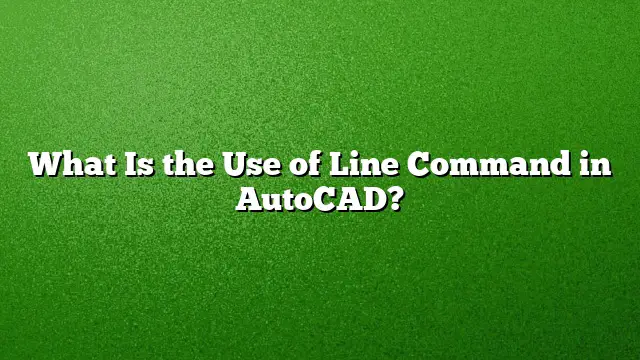Understanding the Use of Line Command in AutoCAD
The Line command is fundamental in AutoCAD as it allows users to create a series of straight segments that connect end to end. This simple yet powerful command serves multiple purposes in design and drafting, enabling precise and efficient creation of drawings across various industries.
What is the Line Command?
The Line command in AutoCAD is used to draw individual line segments by defining two endpoints. When a line is drawn, it becomes an object in the drawing space that can be manipulated, changed, and styled according to project requirements. Each line segment created can have its individual properties altered, such as color, thickness, and layer, which adds a layer of versatility in the design process.
How to Use the Line Command
Using the Line command in AutoCAD involves a straightforward procedure:
-
Initiate the Command:
- Type
LINEor simplyLin the command prompt and press Enter.
- Type
-
Specify the Starting Point:
- Click in the drawing area to set the initial endpoint or input precise coordinates for more accuracy.
-
Define the Endpoint:
- Move the cursor and click again to create the next endpoint of the line. This can be repeated for additional segments.
-
Continuing the Line:
- After establishing the next endpoint, the command remains active, allowing multiple connected line segments to be drawn in succession.
- End the Command:
- To complete the line drawing, either hit Enter again or type
Cto close the line back to the starting point if desired.
- To complete the line drawing, either hit Enter again or type
This method results in efficient and clean drawings essential for construction plans, sketches, and intricate designs.
Advantages of Using the Line Command
The Line command offers several advantages for users of AutoCAD:
- Precision: It provides the ability to input exact coordinates, ensuring accuracy in dimensions and positioning.
- Easily Modified: Lines can be stretched, moved, or reshaped using various editing tools, allowing for quick adjustments.
- Layer Management: Each line can be associated with different layers, helping to organize complex drawings and improving clarity.
Common Applications of the Line Command
In professional settings, the Line command is frequently used for:
- Drafting Floor Plans: Creating room boundaries and layouts.
- Engineering Diagrams: Drawing schematics for machinery and components.
- Architectural Designs: Outlining building exteriors and interior arrangements.
- Mapping: Establishing paths, roads, and zones in geographical representations.
Tips for Effective Use of the Line Command
- Utilize Object Snap: Activate Object Snap to easily connect lines to other objects precisely.
- Keyboard Shortcuts: Familiarize yourself with keyboard shortcuts to speed up your workflow.
- Layer Management: Use layers strategically to differentiate elements of your drawing, which will enhance organization.
FAQ
1. Can lines be edited once they are drawn?
Yes, lines can be modified using various editing tools in AutoCAD, which allow you to change their position, length, or curvature.
2. What is the difference between a line and a polyline in AutoCAD?
While a line is a single segment that stands alone, a polyline is a series of connected line segments treated as a single object. Polylines offer more options for styling and manipulation.
3. Is the Line command available in AutoCAD 2025?
Yes, the Line command is included in AutoCAD 2025, retaining its functionality from previous versions, with enhancements for improved user experience.