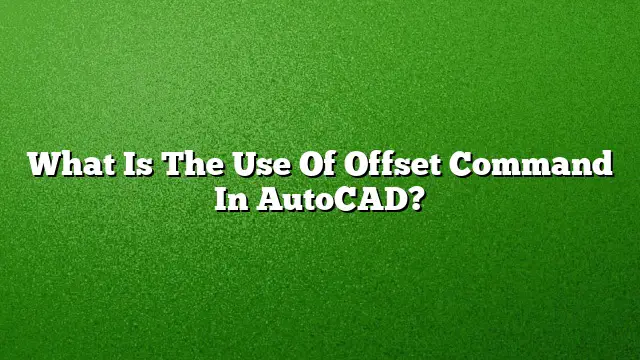Understanding the Offset Command in AutoCAD
The Offset command is a powerful tool within AutoCAD, widely used for creating parallel lines and curves. It simplifies the design process by allowing users to replicate objects at specified distances, which is essential for tasks such as drafting walls, electrical layouts, and other design elements where uniform spacing is required.
Step-by-Step Guide to Using the Offset Command
-
Accessing the Offset Tool
- Navigate to the Home tab in the AutoCAD interface.
- Locate the Modify panel and click on the Offset button. Alternatively, you can type
Oin the command line and press Enter to activate the command.
-
Defining the Offset Distance
- After activating the command, you will be prompted to specify an offset distance. Enter a numerical value that represents how far away from the original object you want the new object to be.
-
Selecting the Object to Offset
- Click on the object you wish to offset. This can be a line, polyline, arc, or any other object type that can be offset.
-
Choosing the Direction
- Move your cursor to indicate the side where you want the new offset object to be created. Click to finalize the placement. The offset object will automatically be generated at the specified distance from the original.
-
Repeating the Process
- To create additional offsets, you can continue selecting objects and specifying distances as needed. Pressing the Enter key after each command allows you to repeat the last action for efficiency.
Advanced Offset Techniques
-
Offsetting Multiple Objects: The Offset command can be applied to multiple parallel lines or curves at once. Simply select multiple objects before specifying the offset distance.
-
Using Offset with Walls: In architectural drawings, offsetting walls is essential. Select the wall component and offset it either into or out of the specified point depending on the design requirement.
What Is the Importance of Offset in Dimensioning?
Offset can also apply to dimensioning practices in AutoCAD. It helps in managing extension lines, providing consistent spacing from the dimension line to the end of the extension lines. Setting offsets correctly is vital for clarity and accuracy in technical drawings.
Frequently Asked Questions
-
Can I Offset a Closed Polyline?
- Yes, the Offset command can work on closed polylines just like any other line type, creating a new polyline that is parallel to the original.
-
What Happens If I Enter a Negative Offset Distance?
- Entering a negative offset distance will create the new object on the opposite side of the original object, effectively mirroring the offset.
-
Is the Offset Command Available in AutoCAD 2025?
- Absolutely. The Offset command is a standard feature in AutoCAD 2025 and has maintained its usability across various versions for consistent performance in design tasks.