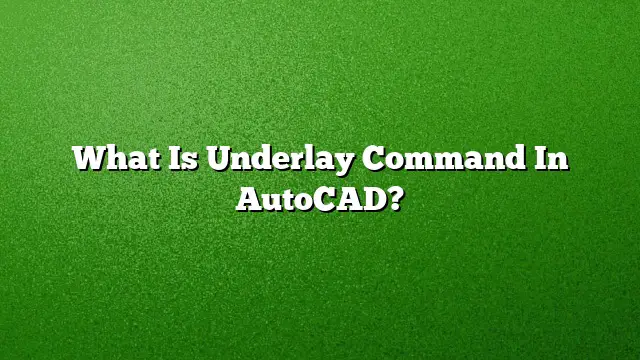Understanding Underlay Command in AutoCAD
What is an Underlay in AutoCAD?
An underlay in AutoCAD serves as a visual aid within a drawing, similar to attached images, while allowing for functionalities like object snapping and clipping. Unlike traditional external references (Xrefs), underlays cannot be bound to a drawing, making them a flexible option for integrating additional visual information. The supported file formats include various types, with DGN support limited to V7/V8 DGN files and only 2D objects.
Using Underlay in AutoCAD
To utilize an underlay in your AutoCAD project, follow these steps:
- Navigate to the Insert tab in the Ribbon.
- Click on the Reference panel and select Attach.
- In the dialog that appears, choose the PDF file you wish to attach.
- Click Open.
- Next, in the Attach PDF Underlay dialog, select a specific page. If needed, you can use the SHIFT or CTRL keys to select multiple pages.
PDF Underlay Specifics
A PDF underlay behaves similarly to other types of visual content such as raster images and external references. However, it remains an external link rather than being embedded within the drawing itself. The path to the PDF underlay is saved within the drawing, allowing for easy modification if the file’s location changes.
Adjusting Underlays in AutoCAD
Modifying the visual properties of an underlay can enhance clarity in your drawings. To change settings:
- Click the Insert tab and go to the Reference panel to find the Adjust option.
- Select the specific PDF underlay you wish to modify.
- From the Edit menu, choose options such as:
- Fade: Enter a fade percentage to reduce the underlay’s opacity.
- Contrast: Adjust the contrast level to improve delineation.
- Monochrome: Set to Yes or No to toggle between color and black-and-white representations.
Attaching a PDF Underlay
To attach a PDF as an underlay in AutoCAD:
- Access the Insert tab and proceed to the Reference panel.
- Click on Attach.
- In the dialog, locate and select your desired PDF before clicking Open.
- Choose the respective page or pages you want to include in your drawing.
Exploding a PDF Underlay
If you need to convert a PDF underlay into editable entities:
- Select the PDF underlay.
- From the Modify menu, choose Explode or type Explode in the command line.
- This will break down the PDF into individual, editable elements, allowing for greater flexibility in your design work.
Removing an Underlay
To detach a PDF underlay that is no longer needed:
- Go to the Insert tab and find the Reference panel.
- In the External References palette, locate the underlay you wish to remove.
- Right-click it and select Detach. This action removes all instances of the underlay from your drawing.
Clipping a PDF Underlay
To trim or clip an underlay for better visibility:
- Select the PDF underlay.
- Right-click in the drawing area and choose Clip PDF.
- At the command prompt, type an abbreviation for the line type you want to use for clipping:
- s (Select Polyline)
- p (Polygonal)
- r (Rectangular)
- i (Invert Clip)
- Draw the desired boundary to refine your underlay.
Converting a PDF into AutoCAD
If the goal is to convert a PDF into usable elements within AutoCAD:
- Start AutoCAD and navigate to the Insert tab.
- Select the Attach option for your desired PDF and specific page.
- Enter the coordinates for insertion along with a scaling factor.
- Utilize drawing tools like the line, polyline, circle, and arc to trace the necessary shapes.
- Access the PDF Underlay tab to finalize adjustments.
FAQ
1. Can I add multiple underlays to a single drawing?
Yes, you can attach multiple underlays to a single drawing, allowing for versatile visual references.
2. What types of files can be used as underlays in AutoCAD?
In addition to PDF files, you can also use raster images and specific DGN files (limited to V7/V8 and 2D objects) as underlays.
3. Is it possible to edit the path of a PDF underlay later?
Yes, you can modify the path to ensure that the accurate PDF file is linked to your AutoCAD project, which is particularly useful if the file location changes.