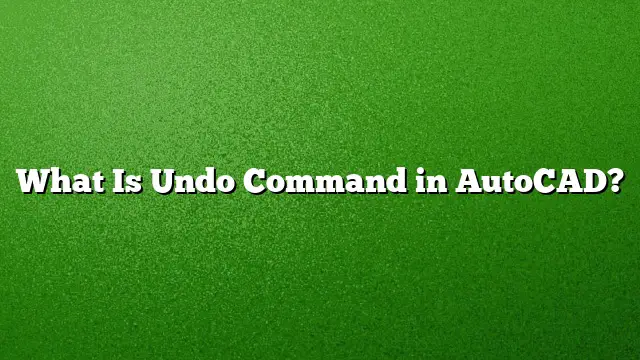Understanding the Undo Command in AutoCAD
The undo command is a critical feature in AutoCAD, providing users the ability to reverse actions quickly. This functionality is essential for maintaining workflow efficiency and accuracy, making it a valuable tool for both novices and experienced users.
What Is the Undo Command?
The undo command allows users to retract the last action performed in AutoCAD. This can include any task, such as drawing lines, moving objects, or altering settings. It’s particularly useful when a mistake is made, allowing for immediate rectification without needing to start over.
Step-by-Step Guide to Using the Undo Command
-
Identify the Action to Undo: Recognize the last action that needs to be reversed. Whether it was a line drawn incorrectly or an object misplaced, knowing what went wrong will help in using the undo command effectively.
-
Using Keyboard Shortcuts:
- For Windows users, press Ctrl + Z to undo.
- For Mac users, the equivalent is ⌘ + Z.
- If you want to perform a redo action after undoing, use Ctrl + Y on Windows or ⌘ + Y on Mac.
-
Using the Command Line:
- Type UNDO in the command line and press Enter. This prompts a series of options, allowing the user to select the specific action they wish to revert.
-
Navigating Multiple Undo Actions:
- Continue to press Ctrl + Z or the corresponding shortcut repeatedly to keep undoing actions until the desired state is reached.
- Visual Feedback: Pay attention to how the drawing changes as actions are undone. AutoCAD dynamically updates the workspace to reflect changes.
Why Is the Undo Command Important?
The undo command enhances user confidence by allowing for easy corrections without the fear of making irreparable mistakes. It fosters a more experimental and creative workflow, enabling users to try new designs and processes knowing they can quickly revert changes if needed. This is particularly significant in a complex software like AutoCAD where intricate details can easily be altered.
Additional Notes on Redo Functionality
The redo function complements the undo command, allowing users to reinstate actions that were undone. This is beneficial when a user overcorrects and wishes to restore a previously undone action. The shortcut for redo remains the same as mentioned earlier.
Frequently Asked Questions (FAQs)
-
What happens if I press Ctrl + Z multiple times?
Pressing Ctrl + Z multiple times will successively undo actions in the order they were performed. This means you can keep retracting back through your most recent changes until you reach the desired state. -
Can I undo actions from earlier sessions in AutoCAD?
No, the undo command only applies to actions within the current session. Once the program is closed, the history of actions is cleared, and you cannot undo previous commands. - Is there a limit to how many actions I can undo?
While there is generally no strict limit, system resources and settings may affect how many actions can be remembered. However, for most users, this limit is usually more than sufficient for standard use cases.
By mastering the undo command, AutoCAD users can enhance their productivity and maintain more control over their design processes, ultimately leading to a more effective use of the software.