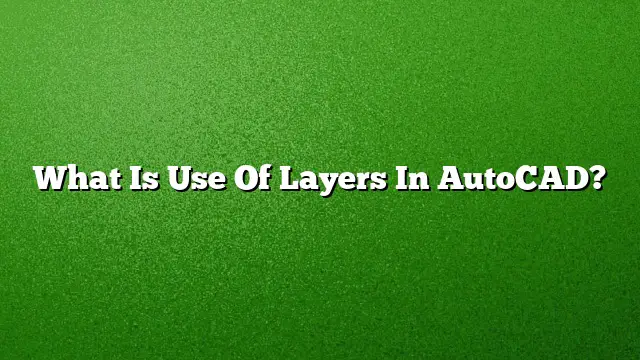Understanding the Role of Layers in AutoCAD
Layers in AutoCAD serve as an essential organizational tool, allowing users to manage and differentiate various elements within a design. By grouping related objects, layers facilitate a clearer representation of a drawing, reducing clutter and enhancing efficiency.
The Purpose of Using Layers
Layers primarily provide a method for categorizing drawing elements based on their function or purpose. This organization aids in decluttering the workspace, making it easier to focus on specific components while temporarily hiding others that may not be necessary at that moment. In complex projects, this feature can significantly enhance display performance and streamline the design process.
How Layers are Managed in AutoCAD
Step 1: Access the Layer Properties Manager
To create or modify layers, users begin by opening the Layer Properties Manager, typically found on the Home tab under the Layers panel.
Step 2: Create a New Layer
Once in the Layer Properties Manager, select the option to create a new layer. This is usually accomplished by clicking on the ‘New Layer’ button.
Step 3: Name Your Layer
After generating a new layer, type in a descriptive name. This helps you easily identify the layer’s purpose at a glance.
Step 4: Add Descriptive Information
For intricate drawing setups, you can fill in the Description column with additional details about the layer’s role, which aids in future reference and collaboration.
Step 5: Configure Layer Settings
Customize the default properties for the new layer by adjusting the settings in each designated column, such as color, line type, and visibility status.
Benefits of Layers in AutoCAD
Using layers in AutoCAD offers numerous advantages:
-
Enhanced Control: Users have the ability to manage various components independently. For instance, adjustments on one layer do not impact others, enabling focused modifications.
-
Efficiency in Editing: With layers, you can easily add or erase elements as needed. This flexibility is crucial in dynamic projects where changes may be frequent.
-
Visual Clarity: Users can toggle the visibility of layers on and off, helping to create specific views for analysis or presentation. This can be done quickly without altering the overall drawing.
- Organizational Ease: Layers can be color-coded or grouped, helping to provide visual identification, which simplifies navigation through complicated designs.
The Compliance and Functionality of CAD Layers
A CAD layer represents a structural component of a drawing file that categorizes elements, including lines, shapes, and text. By utilizing the Layer Manager, one can preview the current and active layers, along with their respective properties, ensuring effective management of the design elements.
Importing Layers
Step 1: Open the Layer Properties Manager
You’ll begin by launching the Layer Properties Manager if it’s not already open.
Step 2: Access Layer States Manager
Next, navigate to the Layer States Manager to manage and import existing layer states.
Step 3: Import Existing Layers
Select the Import option to access files where layer states are saved. Simply follow the prompts, choosing the appropriate file format and clicking ‘Open’ to finish the import process.
Frequently Asked Questions
What methods are available for controlling layer visibility in AutoCAD?
Toggling layer visibility can be achieved by selecting the layer options in the Layer Properties Manager, allowing users to turn specific layers on or off as needed. You can also create layer configurations for quick access.
Is there a limit to the number of layers I can use in AutoCAD?
While there is no fixed limit in AutoCAD 2025, the performance can be affected if too many layers are utilized, especially in complex or large drawings. It is advisable to organize wisely.
What are the main differences between layers and blocks in AutoCAD?
Layers are used to organize different elements within a drawing; they manage visibility and properties. Blocks, on the other hand, are collections of objects combined into a single entity for easier manipulation and duplication.