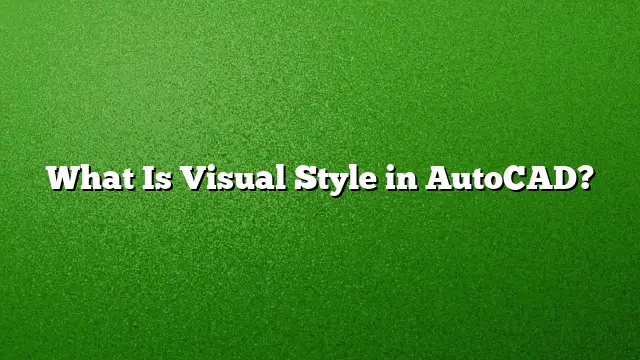Understanding Visual Style in AutoCAD
Visual styles in AutoCAD are design configurational settings that determine how objects appear in a drawing. These styles control the display characteristics such as shading, edges, and overall rendering quality of 3D models. Familiarity with visual styles enhances the clarity and aesthetics of visual presentations.
Accessing the Visual Styles Manager
To manipulate visual styles effectively, follow these steps:
- Open the Visual Styles Manager: Go to the View tab located on the main ribbon. Click on the Visual Styles panel and select Visual Styles Manager from the dropdown.
- Select Your Viewport: Click within the desired viewport to designate it as your active workspace.
- Choose a Visual Style: A gallery of visual styles will appear. Double-click the thumbnail of the style you wish to apply, and it will be instantly reflected in your viewport.
Common Visual Styles in AutoCAD
AutoCAD offers several visual styles, each tailored for specific visual effects:
- 2D Wireframe: Displays geometric shapes through lines and curves without any shading or solid fills.
- Conceptual: Provides a stylized representation of 3D objects with smooth shading and utilizes the Gooch face style for color differentiation.
- Hidden: Simulates how objects appear when obscured, displaying only the visible edges.
- Realistic: Offers a lifelike rendering of objects, complete with materials and lighting effects.
- Shaded: Presents objects filled with flat colors based on the lighting and materials associated with them.
- Shaded with Edges: Combines shading with visible object outlines, enhancing clarity.
- Shades of Gray: Displays shapes using varying shades of gray for a monochromatic view.
- Sketchy: Provides a hand-drawn aesthetic, adding an artistic touch to the presentation.
Modifying Visual Styles
Altering visual styles is straightforward:
- Open the Desired Drawing: Start by loading the AutoCAD drawing file with the visual style you aim to modify or apply.
- Access Visual Styles: Navigate again to the View tab, then the Visual Styles panel, and open the Visual Styles Manager.
- Utilize Tool Palettes: On the Palettes panel in the View tab, click Tool Palettes, and then select the Visual Styles tab to view all available styles.
Switching to Realistic View
To achieve a realistic view in AutoCAD, follow these steps:
- Invoke the Visual Styles Manager: Access the tool by typing “VISUALSTYLES” in the command line or navigating through the View tab.
- Select and Edit the Realistic Style: Locate the Realistic visual style and double-click it to apply. Check that “Show Isolines” is enabled to enhance the visual appearance.
Understanding User Coordinate System (UCS)
The User Coordinate System (UCS) is pivotal for defining the working plane and facilitating precise object placement. It is essentially a movable Cartesian coordinate system that aligns the 2D and 3D objects within the AutoCAD environment.
Difference Between WCS and UCS
Understanding the distinction between World Coordinate System (WCS) and User Coordinate System (UCS) is crucial:
- WCS: The absolute coordinate system defined by AutoCAD with high precision for global positioning of objects.
- UCS: The localized coordinate system utilized by the user to work efficiently within specific areas of a drawing.
Frequently Asked Questions (FAQ)
1. How can I export a custom visual style in AutoCAD?
To export a custom visual style, navigate to the Visual Styles Manager, select your desired visual style, and click on the “Export the Selected Visual Style to the Tool Palette” option.
2. Is it possible to create my own visual style in AutoCAD?
Yes, users can create custom visual styles by selecting a base style and adjusting settings such as lighting, shading, and edge display to meet specific visualization needs.
3. Are visual styles applicable only to 3D models?
While visual styles are predominantly used to enhance 3D models, they can also be applied to 2D objects to improve clarity and presentation quality in drawings.