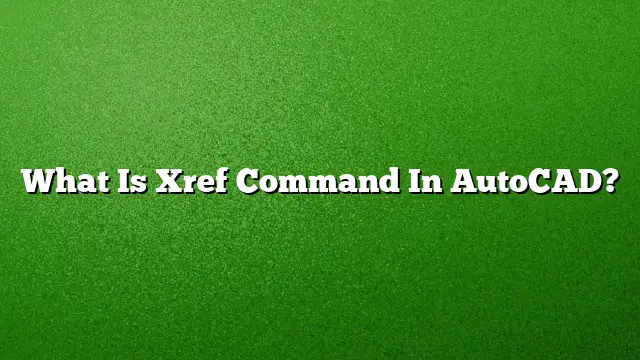Understanding the XREF Command in AutoCAD
The XREF command in AutoCAD stands for “external references.” This feature enables users to integrate external files, such as other drawings, PDFs, images, and point cloud data, directly into their AutoCAD projects. This capability is essential for maintaining connections to various data sources without duplicating files, thereby enhancing collaboration and efficiency in the design process.
How to Attach an External Reference (XREF)
- Open the Insert Tab: Begin by navigating to the Insert tab on the AutoCAD ribbon.
- Locate the Reference Panel: Within the Insert tab, find the Reference panel.
- Click on Attach: Select the “Attach” option to open the Select Reference File dialog box.
- Select Files: Browse for the files you wish to attach. You can select multiple files if necessary. Click “Open” to proceed.
- Configure Attachment Settings: In the Attach External Reference dialog box, choose the reference type as “Attachment.” Specify the insertion point, scale, and rotation angle according to your requirements.
- Finalize the Attachment: Click “OK” to complete the attachment process.
Utilizing XREF Commands Effectively
- Editing XREF Names: To change the path type of an XREF, enter the name of the XREFs you wish to modify. Wild-card characters can be utilized to specify multiple XREFs simultaneously.
- Choosing Path Types: You can set the path type to Full, Relative, or None depending on your project needs.
Locating XREFs in AutoCAD
To find an XREF associated with your drawing, right-click the drawing area and select the option to “Search.” In the dialog box that appears, select “Xrefs” from the menu and enter the drawing name. The results will display all files where the specified file is attached as an XREF.
Conversion of XREF to Block
To convert an XREF into a block, you need to bind it first. Access the External References palette, select the desired XREF, right-click, and choose “Bind.” In the Bind Xrefs dialog box, go for the “Bind” option, which will transform the objects in the XREF into a block reference within your drawing.
Exploding XREFs
It’s important to note that XREFs cannot be exploded directly. However, you can bind the XREF to convert it into a block and then proceed to explode that block. This method allows for editing but maintains the integrity of the original XREF until you are ready to modify it.
Superimposing Files in AutoCAD
To superimpose files, you’ll use the overlay feature. Start by selecting the desired file in the Select Reference File dialog box and clicking “Open.” In the Attach External Reference dialog box, select “Overlay” under Reference Type, and set the insertion point, scale, and rotation angle before clicking “OK.”
The Difference Between BIND and Insert
While both BIND and Insert allow incorporating external references, they serve different functions. BIND allows the user to maintain a connection to the original file, which means any changes made to the source file will reflect in the drawing. In contrast, Insert creates a copy of the objects, making them independent of the source file.
The Recommended Setting for Visretain
The Visretain variable typically is set to “1,” which preserves the layer settings of the XREF. This setting is beneficial for consistency. If visibility issues arise, switching to “0” might be required to troubleshoot.
Managing References in AutoCAD
- Open the External References Palette: Go to the View tab and select the Palettes panel, then click on “External References.”
- Access the Reference Manager: Alternatively, navigate through the Tools menu to find the Reference Manager.
- Using the Command Line: You can also enter “EXTERNALREFERENCES” or “XATTACH” at the Command prompt for quick access to manage your references.
FAQ
1. What should I do if an XREF is missing?
Check that the folder containing the XREF files is unzipped and accessible. Ensure that the files are moved to the same directory as your DWG file. Adjust file permissions if necessary.
2. Can I share XREF files with colleagues?
Yes, sharing the XREF files is possible. Just ensure that the paths are relative if you’re distributing the entire drawing project, so others can link them correctly.
3. How do I troubleshoot visibility issues with an XREF?
If layers are not displaying correctly, verify that the Visretain variable is set to “1.” If issues persist, consider reattaching the XREF or checking the color settings associated with those layers.