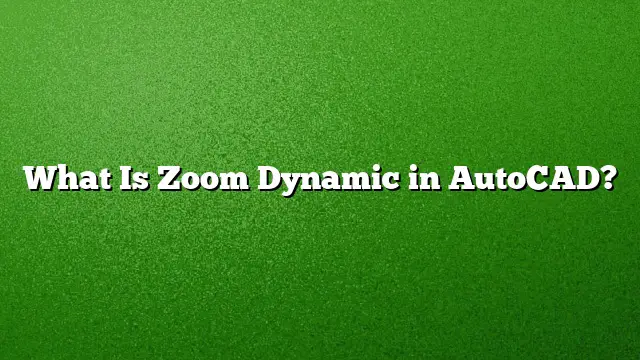Understanding Zoom Dynamic in AutoCAD
Zoom Dynamic is a powerful feature in AutoCAD that allows for real-time adjustments of the view, offering an intuitive way to navigate around your drawings. This functionality enhances the efficiency of working in AutoCAD, particularly when dealing with detailed designs or large-scale projects.
What Does Zoom Dynamic Offer?
Zoom Dynamic enables users to control the zooming process using a cursor-driven approach. Unlike traditional zoom commands that require preset values, Zoom Dynamic allows for fluid adjustments. With this tool, you can easily focus on specific parts of your drawing without the need to memorize numerical scales or enter specific commands repeatedly.
Activating Zoom Dynamic
To utilize Zoom Dynamic, follow these steps:
- Initiate the Command: Start by typing
ZOOMin the command line and pressEnter. - Select the Real-time Option: Type
Rfor Real-time and pressEnter. This activates the Zoom Dynamic feature. - Control the View: Move your cursor to the desired area of the drawing while clicking and holding the left mouse button. Dragging the cursor upwards zooms in, while dragging downwards zooms out.
- Release to View: Once you’ve adjusted the view to your satisfaction, release the mouse button to set your new zoom level.
Further Zoom Techniques in AutoCAD
While Zoom Dynamic is highly effective, AutoCAD offers additional zoom options that can be helpful in various situations:
-
Zoom Extents: To quickly view the entire drawing, utilize the Zoom Extents feature. Type
ZOOM, thenEand pressEnter. This will display all objects within your drawing. -
Zoom Window: You may also opt for a predefined rectangular area. Enter
ZOOM, followed byWfor Window, and specify two diagonal points on your screen. This allows you to focus on a specific section of the layout. - Zoom Previous: If you want to revert to a previous zoom level, use
ZOOMfollowed byP. This is particularly useful when you want to switch back and forth between views.
Zoom Shortcuts
Utilizing keyboard shortcuts can significantly speed up your workflow:
- ZOOM Extents: Type
Z, thenE, then hitEnter. - ZOOM Previous: Type
Z, thenP, then hitEnter. - Custom Zoom Levels: Enter
Z, followed by a specific scale (e.g.,1/2XP) for precise control.
Panning in AutoCAD
Panning and zooming often go hand in hand. To pan your view without altering the zoom level:
- Access the Pan Command: You can activate panning by pressing and holding the scroll wheel or middle mouse button.
- Drag to Pan: Move your mouse to shift the view in the desired direction. Release the button to stop panning.
FAQs
What is the difference between Zoom Dynamic and Zoom All in AutoCAD?
Zoom Dynamic allows for continuous, real-time adjustments of the zoom level based on cursor movement, while Zoom All adjusts the view to encompass all objects within the drawing limits or extents in a single action.
Can I adjust the zoom level without using a mouse?
Yes, by using keyboard shortcuts like ZOOM followed by E for Extents or A for All, you can easily control zoom levels without a mouse.
Is Zoom Dynamic available in AutoCAD 2025?
Yes, Zoom Dynamic is a feature available in AutoCAD 2025, enabling users to enhance their navigation experience within drawings.