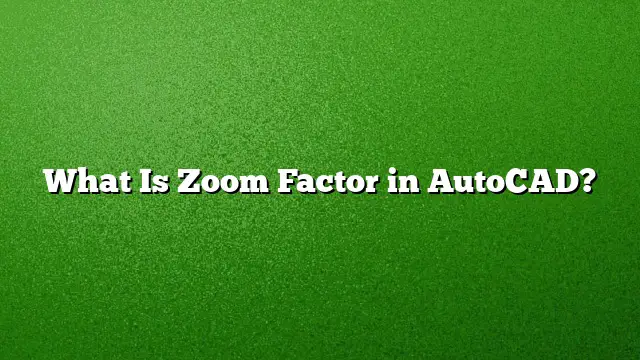Understanding the Zoom Factor in AutoCAD
Zoom Factor in AutoCAD is a crucial feature that allows users to adjust their view of the workspace by a specific scale. This capability enhances precision and clarity when working on complex designs or plans. Users can zoom in to focus on intricate details or zoom out to get a comprehensive view of the entire drawing.
The Functionality of Zoom in AutoCAD
Zooming in AutoCAD serves several essential purposes. It helps in viewing detailed components of a drawing, facilitating accurate modifications and presentations. Users can employ the zoom functionality in various ways, such as using the mouse wheel, keyboard commands, or specific commands from the menu. Each of these methods offers a different level of control, letting users navigate their workspace efficiently.
Adjusting the Zoom Factor in AutoCAD
Changing the zoom factor in AutoCAD is straightforward. Follow these steps to adjust zoom efficiently:
- Access the Command Line: Open AutoCAD 2025 and make sure the Command Line is visible on your screen.
- Enter the Zoom Command: Type
ZOOMand pressEnterto initiate the zoom options. - Choose a Zoom Option: You’ll see several options:
- E (Extents): Zooms to fit the entire drawing within the viewport.
- A (All): Includes all objects in the drawing, even those outside the current view.
- S (Scale): Allows you to enter a specific scale factor to zoom in or out.
By using these commands, users can customize their zoom levels according to their needs.
Pan vs. Zoom in AutoCAD
Panning and zooming are distinct functions in AutoCAD. While both are aimed at navigating the workspace, they serve different purposes:
- Zooming: Adjusts the scale of the drawing view. It either enlarges or reduces the visible area, which is particularly useful for focusing on details or viewing the entire layout.
- Panning: Shifts the view without altering the scale. By pressing and holding the mouse wheel while moving the mouse, users can navigate through their drawing without changing how much of it is visible.
Exploring Scale Factors
A scale factor is a multiplier that dictates how much larger or smaller a drawing element appears. A scale factor of 1 means that everything is displayed at actual size. Conversely, a scale factor of 2 means the drawing is doubled in size, and a scale factor of 0.5 reduces it by half. Understanding scale factors is essential for accurate representation in designs, particularly in architectural and engineering drawings.
Zoom Factor Functionality
The zoom factor operates relative to the drawing’s extents without the need for additional extensions. When set correctly, the zoom factor helps produce clear views, aiding in tasks such as printing and presentation preparation. It does not just enhance visualization but also maintains the integrity of the drawing when manipulating various elements.
Frequently Used Zoom Commands
AutoCAD provides a series of specific commands to facilitate zooming:
- ZOOMWHEEL: Adjusts how the mouse wheel functions in the zoom function.
- Z
: Opens the zoom options quickly. - If using a laptop without a mouse: Type
Z, thenEfor Zoom Extents, orAfor Zoom All.
Benefits of Using Zoom Tool
Incorporating the Zoom tool enhances productivity by allowing users to focus on details or get an overview without constant resizing of the viewport. The usability of this tool enables users to navigate efficiently, reducing the time spent on adjustments and allowing more focus on design tasks.
FAQ Section
-
How can I zoom in and out quickly in AutoCAD?
To zoom quickly in AutoCAD, use the mouse scroll wheel. Scrolling up zooms in, while scrolling down zooms out. Alternatively, command shortcuts likeZ, followed byEorAcan be used to quickly adjust your view to extents or all objects. -
Can I reverse the scroll direction of my mouse wheel in AutoCAD?
Yes, you can reverse the scroll wheel function by enteringZOOMWHEELin the command line followed by typing1to switch the scroll direction. -
Is it possible to use AutoCAD without a mouse?
Yes, AutoCAD can be operated without a mouse using keyboard commands. Additionally, users can utilize graphics tablets or voice recognition software for navigation and commands.