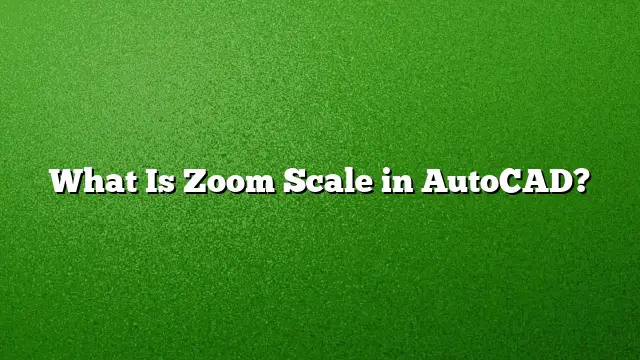Understanding Zoom Scale in AutoCAD
Zooming in AutoCAD is a vital function that allows users to adjust the view of their drawings seamlessly. The Zoom Scale specifically determines the visual representation of the design by changing how much of the drawing area is displayed on the screen.
What is Zoom Scale?
Zoom Scale in AutoCAD refers to the factor by which the view of the drawing can be magnified or minimized. This zooming functionality is crucial when working with large or intricate designs that cannot be viewed adequately at a standard magnification level. A specific zoom scale can be defined, allowing users to fine-tune their viewing experience to enhance clarity and accuracy.
Functionality of Zoom Scale
The primary use of Zoom Scale is to control the extent to which the drawing is visible. By entering specific values into the Zoom command, users can quickly navigate between different sections and details of the drawing. For instance:
- Zoom Factor 1 displays the entire drawing.
- Values greater than 1 can be used to zoom out, providing a broader perspective.
Utilizing Zoom Extents in AutoCAD
One of the most common practices is using the Zoom Extents command, which adjusts the view to encompass all objects and visual aids within the drawing. This is particularly valuable to ensure that all elements are visible without having to scroll or manually adjust views. The command typically highlights the maximum boundaries of the drawing based on the limits set through commands like LIMITS.
Zooming vs. Panning
Knowing the difference between zooming and panning is essential for effective navigation in AutoCAD:
- Zooming involves changing the scale of the drawing view to focus on detailed sections or to see the entire drawing.
- Panning, on the other hand, allows users to move the view without altering the zoom level. This is done by clicking and dragging with the mouse or by using the scroll wheel.
Steps to Use Zoom Scale in AutoCAD
- Activating the Zoom Command: Type “Z” on the command line and hit Enter.
- Choosing a Zoom Option: You can specify a zoom scale by typing a value (such as 2 for double the size) or select “Extents” to fit all objects on the screen.
- Applying the Scale: Adjust your view as needed based on the selected scale, allowing you to identify minute details or larger outlines.
Finding the Scale Factor
Determining the scale factor used in a drawing is pivotal for ensuring accuracy. To find the scale:
- Identify the scale notation (for example, 1/4” = 1”).
- Invert the scale fraction and multiply by a base measurement (like 12) to derive an accurate scale factor.
Viewing Entire Drawings
To quickly view your entire drawing:
- Double-click the mouse scroll wheel to execute the Zoom Extents command.
- This will automatically adjust the view to include all visible components of your design.
Managing Layouts and Viewports
For projects involving multiple layouts:
- Open the Options window by typing OPTIONS in the command line.
- Navigate to the Display tab and enable “Display Layout and Model tabs,” which facilitates easy navigation among various layouts.
FAQs
1. What is the Zoom Scale factor specifically used for?
The Zoom Scale factor is used to manipulate how much of the drawing is displayed on the screen, making it easier to focus on details or view the entire design when necessary.
2. How do I adjust the Zoom Scale quickly in AutoCAD?
To adjust the Zoom Scale quickly, you can use the mouse scroll wheel to zoom in or out. Alternatively, use the command line to specify explicit scale values.
3. Does the Zoom command affect the actual dimensions of the drawing?
No, the Zoom command does not alter the dimensions of the drawing itself; it only changes how the drawing is visually represented on your screen.