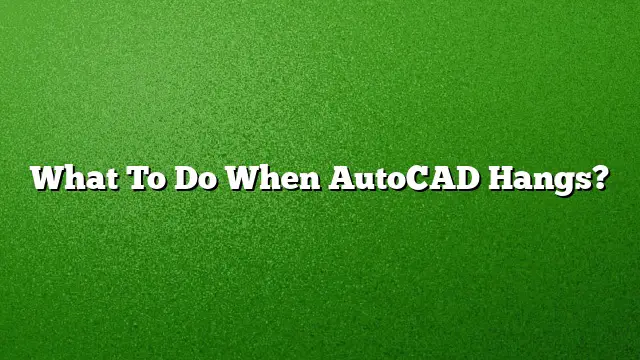Understanding AutoCAD Freezing Issues
When working on complex projects in AutoCAD, users sometimes experience freezing or hanging of the software. This can be frustrating and disrupt workflow. Here are steps to troubleshoot and fix these issues effectively.
How to Unfreeze AutoCAD Layers
- Access Layer Properties: Go to the Home tab and select the Layers panel. Click on Layer Properties.
- Select Layers: Identify the layers you wish to freeze or thaw.
- Adjust Layer Status: Click the icon in the Freeze column to change the status of the chosen layers. A frozen layer will have the snowflake icon, while a thawed layer will have a clear icon.
Steps to Take When AutoCAD Freezes
- Reinstall AutoCAD: If the application consistently freezes, consider reinstalling it to fix any corrupted installation files.
- Modify Registry Settings: Incorrect registry entries can cause instability. Adjust these settings carefully or consult documentation on how to do so.
- Reset Default Settings: Restoring AutoCAD to its default settings can resolve configuration issues that lead to freezing.
- Disable User Account Control: Adjusting User Account Control settings may help improve AutoCAD’s performance.
- Temporarily Disable Antivirus: Antivirus software can interfere with AutoCAD. Disabling it temporarily may resolve freezing issues.
- Run as Administrator: Installing or running AutoCAD with administrator privileges can prevent permission-related issues.
- Use Compatibility Mode: If you are using a newer version of Windows, try running AutoCAD in compatibility mode for earlier versions.
Recovering a Frozen AutoCAD Drawing
- Open the Drawing Recovery Manager: Access this by typing "Drawing Recovery" into the command line.
- Browse Backup Files: Under Backup Files, double-click to view all available drawings and backup files.
- Open Recovered Files: Click on a file to open it. AutoCAD will attempt to repair any damaged files automatically during this process.
Reasons for AutoCAD Crashing
Several factors can lead to AutoCAD crashing, including:
- Corrupted Settings Files: If AutoCAD is unable to write settings correctly, it may crash upon exiting.
- Data Corruption: Corrupted elements within a drawing can lead to stability issues.
- Hardware Compatibility: Ensure that your hardware meets the required specifications for AutoCAD.
What to Do When F8 Causes Freezing
If pressing the F8 key causes AutoCAD to hang, you might be experiencing an issue associated with a Windows update. To mitigate this:
- Check for Windows Updates: Ensure your system is up-to-date.
- Update AutoCAD: Make sure you have the latest version of AutoCAD installed, as updates often address bugs.
- Keyboard Shortcuts: Ensure there are no conflicting keyboard shortcuts that might affect functionality.
Fixing "AutoCAD Has Stopped Working" Issues
- Check Hardware Compatibility: Ensure that your computer meets AutoCAD’s hardware specifications.
- Install Updates: Look for the latest updates from Autodesk via your Autodesk Account or the Autodesk Desktop App.
- Operating System Compatibility: Verify that AutoCAD is not installed on Windows Server or an unsupported OS.
- Internet Explorer Version: Update to Internet Explorer 11 or later.
The Impact of Freezing a Layer in AutoCAD
Freezing a layer can enhance software performance by releasing the layer from memory, akin to turning the layer off. However, it is more efficient for the program since it no longer needs to keep track of frozen layers.
Updating AutoCAD to 2025
To update AutoCAD 2024 to 2025:
- Sign In: Access your account at manage.autodesk.com.
- Navigate to Updates: Go to ‘Products & Services’ and click on ‘Product Updates’.
- Download: Click on the Download button next to the update you want and follow the prompts.
Unable to Open DWG Files
If you encounter issues opening DWG files, consider the following:
- Version Compatibility: The version of AutoCAD attempting to open the DWG file must be equal to or newer than the file version.
- Damaged Files: If the file is corrupt, it may not open appropriately.
- Cloud Storage Issues: Verify that the file is syncing correctly if stored in a cloud environment.
Restoring a DWG File in AutoCAD
To restore a corrupted DWG file:
- Open AutoCAD: Launch the application and locate the corrupt DWG file.
- Access Recovery Utilities: Use the AutoCAD icon to find Drawing Utilities and select ‘Recover’.
- Check Repaired Files: Once the process completes, review the repaired file for any issues.
Restoring a Backup File
To restore a backup file (.bak):
- Locate the Backup File: Use Windows Explorer to find your .bak file.
- Rename the File: Right-click the file and select ‘Rename’. Change the extension from .bak to .dwg.
- Open in AutoCAD: Open it as you would with a standard drawing file.
Force Shut Down AutoCAD
To force AutoCAD to shut down:
- Keyboard Shortcut: Press Alt + F4 to close the application quickly.
- Using the Menu: Alternatively, you can go to the File menu and select ‘Exit’ to close the program.
Troubleshooting Fatal Errors in AutoCAD
If you encounter a fatal error:
- Check for Updates: Make sure you are on the latest version of AutoCAD.
- Update Windows: Keeping your operating system updated can prevent various issues.
- Graphics Drivers: Ensure that your graphics drivers are updated and configure your graphics settings as necessary.
FAQs
What causes AutoCAD to hang?
AutoCAD can hang due to a variety of reasons including hardware compatibility issues, corrupted files, or system resource limitations.
How do I improve AutoCAD’s performance?
Freezing unnecessary layers, ensuring your hardware is up to date, and cleaning up your drawings can significantly enhance performance.
Can I recover unsaved AutoCAD files?
Yes, you can recover unsaved files using the drawing recovery manager or look for autosave files in the specified directory.