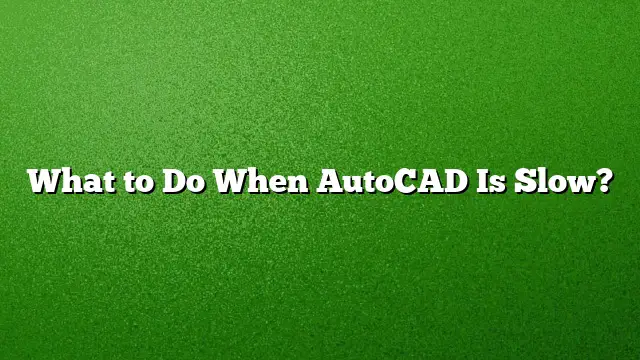Understanding Slow Performance in AutoCAD
When working with AutoCAD, experiencing slow performance can be frustrating. Many factors can contribute to this issue, ranging from software conflicts to hardware limitations. Identifying and resolving these issues effectively can significantly enhance your workflow. Here’s a comprehensive guide to improving AutoCAD’s performance.
Check System Requirements
Before diving into solutions, ensure your computer meets the minimum system requirements for AutoCAD 2025. For optimal performance, it’s advisable to exceed these requirements, particularly in terms of RAM and processor speed.
- RAM: Ideally, your system should have at least 8GB of RAM, but 16GB or more is recommended for larger projects.
- Processor: A multi-core processor will help manage complex drawings more efficiently.
- Graphics Card: Invest in a dedicated graphics card optimized for CAD software to improve rendering and 3D modeling performance.
Close Unnecessary Applications
Having multiple applications open simultaneously can drain system resources:
- Quitting Unused Programs: Before launching AutoCAD, close any applications you do not need.
- Check Background Processes: Use Task Manager on Windows or Activity Monitor on Mac to identify and terminate processes consuming high memory or CPU.
Optimize AutoCAD Settings
Making adjustments to AutoCAD’s settings can lead to improved performance:
- Adjust Visual Styles: Select a less demanding visual style, such as 2D Wireframe.
- Turn Off Hardware Acceleration: If your graphics card is causing issues, disabling hardware acceleration in the options may help.
- Clean Up the Drawing: Use the “PURGE” and “OVERKILL” commands to clean unnecessary elements from your drawings.
Clear Cache and Temporary Files
Clearing cache can free up space and memory:
- Clear AutoCAD Cache: Navigate to the options menu and locate the system tab, then select “Clear Cache.”
- Delete Temporary Files: Manually delete temporary files from the directory to further aid in freeing up memory.
Update Software
Keeping your AutoCAD software and system drivers up to date can resolve issues stemming from bugs or compatibility:
- AutoCAD Updates: Regularly check for updates under the Help menu.
- Graphics Driver Updates: Ensure you have the latest drivers for your graphics card installed.
Consider Reinstallation
If AutoCAD persists in running slowly even after adjustments, a reinstallation might be necessary:
- Backup Configurations: Before uninstalling, make sure to back up any custom settings or configurations.
- Complete Uninstallation: Use the control panel to remove AutoCAD completely and then reinstall the latest version.
FAQ
1. How long does it usually take to learn AutoCAD?
Learning AutoCAD can take approximately 1.5 to 2 months if you dedicate daily time to practice, although prior experience with similar software can expedite the learning process.
2. What should I do if my cursor in AutoCAD is not responding correctly?
Try clicking in the ribbon, changing the visual style, or even restarting AutoCAD. If these methods fail, consider checking for updates or reinstalling the software.
3. Is there a significant difference between AutoCAD and AutoCAD LT in terms of speed?
Typically, AutoCAD LT tends to be faster due to its simplified tools and features. However, the performance heavily depends on the complexity of tasks and projects being undertaken.