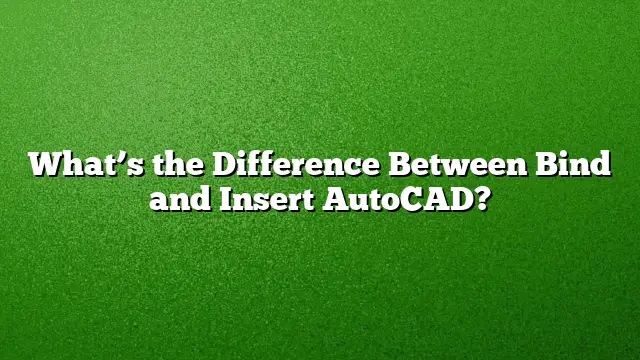Understanding Bind and Insert in AutoCAD
When working with AutoCAD, knowing how to manipulate external references (Xrefs) is crucial for efficiently managing your drawing files. Two primary operations available for handling Xrefs are Bind and Insert. Understanding the differences between these two functionalities can significantly impact your workflow.
What is Binding in AutoCAD?
Binding an external reference (Xref) is a way to incorporate it into the current drawing while maintaining a link to its original source. When binding, the objects within the Xref are transformed into a block reference, and the associated object definitions are added to the current drawing namespace.
Steps to Bind an Xref:
- Navigate to the Insert tab.
- Select the Reference panel and open the External References palette.
- Choose the Xref you wish to bind.
- Right-click on the selected Xref and select Bind from the context menu.
- In the Bind Xrefs dialog box, decide whether to bind it as an attached reference or a nested reference, then click OK.
The result of this operation will be that the components of the Xref are retained, and any changes made to the original Xref do not affect the binding in your current drawing.
What is Inserting in AutoCAD?
Inserting an Xref creates a copy of the external reference in your current drawing. Unlike binding, this method incorporates the geometry and properties of the Xref directly into the drawing, without maintaining a connection to the original file.
Steps to Insert an Xref:
- Go to the Insert tab.
- Click on the Reference panel and access the External References palette.
- Identify and select the desired Xref.
- Right-click and choose Insert.
- Set the parameters like location, scale, and rotation in the Insert dialog box, then confirm.
Upon insertion, the original Xref file is not needed, as all its data becomes part of your drawing. However, updates to the original file will not affect the inserted components.
Key Differences Between Bind and Insert
-
Data Connection:
- Bind: Retains a link to the original Xref, allowing it to be updated externally.
- Insert: Incorporates a standalone copy of the Xref data, no link maintained.
-
Data Management:
- Bind: Maintains the object’s layer and property information, enabling easier management of layer names and styles.
- Insert: Merges all data into the current drawing without layer restrictions, which can lead to conflicts if the same layer names exist.
- Use Cases:
- Bind: Ideal for situations where the Xref may be edited separately but still needs to be part of the main drawing.
- Insert: Best for creating a permanent copy of Xref content that will not be altered in the future.
Frequently Asked Questions
-
Can I explode a bound Xref in AutoCAD?
- Yes, once an Xref is bound, you can explode it just like any other block reference, allowing you to edit individual components.
-
Is there an option to insert an image as an Xref?
- Images in AutoCAD cannot be bound as Xrefs; however, they can be inserted directly into a drawing using the attach or insert functionalities.
- What happens if I bind an Xref and later want to update it?
- Since binding keeps a connection to the Xref, you can update the original Xref file, and when you reload the drawing, it will reflect those changes as long as the binding is intact.