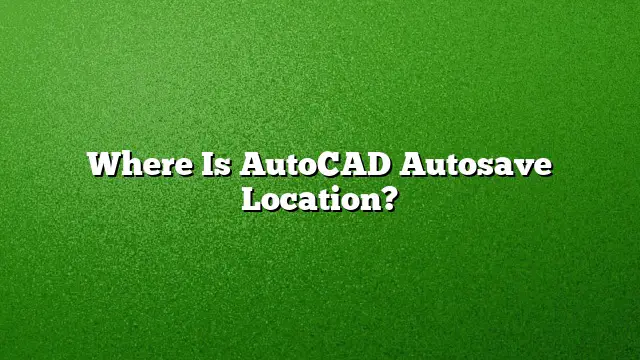Understanding AutoCAD Autosave Files
AutoCAD includes an autosave feature that periodically saves your work, providing a safety net against unexpected crashes or power failures. Locating these autosave files can be crucial when recovering lost work.
Default Location of AutoCAD Autosave Files
By default, AutoCAD stores autosave files in a temporary folder on your computer. You can find this by following these steps:
- Open the Start menu.
- Type
%tmp%and hit Enter. This command navigates you to the Temp directory. - Once in the Temp folder, look for files that have a
.SV$extension, which denotes an autosave file.
Steps to Recover Autosave Files
To recover an autosave file, follow these steps:
- Access the Temp folder using the command
%tmp%as described earlier. - Identify the autosave file that corresponds to your drawing; these files often contain a timestamp in their name.
- Rename the file by changing its extension from
.SV$to.DWG. - Open the newly renamed file in AutoCAD to retrieve your work.
Activating autosave in AutoCAD 2025
If you want to ensure that AutoCAD automatically saves your work at regular intervals, enable the autosave feature by following these steps:
- Right-click in the drawing area and select Options from the context menu.
- Navigate to the Open and Save tab.
- Under File Safety Precautions, check the box next to Automatic Save.
- Specify the time interval in the Minutes Between Saves field.
Finding Lost Drawings in AutoCAD 2025
If you suspect that you have lost a drawing, you can use the following methods to locate it:
- Check the Temp folder as described previously for autosave files.
- Use the AutoCAD Recovery Manager by accessing it from the down arrow at the bottom of the application menu.
- Alternatively, enter the command
DRAWINGRECOVERYat the command prompt to access recoverable files directly.
What Are AutoCAD BAK and SV$ Files?
Aside from autosave files, AutoCAD creates backup files with a .BAK extension. These files serve as backups of your original drawings. To recover a BAK file:
- Locate the .BAK file using Windows Explorer.
- Right-click on it and select Rename.
- Change the file extension from
.BAKto.DWG. - Open it in AutoCAD as you would any regular drawing file.
FAQs
Where can I find the AutoCAD autosave location on my computer?
Autosave files are located in the Temp folder. You can easily access it by typing %tmp% in the Start menu.
How frequently does AutoCAD autosave my work?
The autosave interval can be customized, with options typically ranging from one to several minutes, depending on your preference.
What should I do if AutoCAD crashes and I cannot find my autosaved files?
In such cases, ensure that you check the Temp folder first. If the files aren’t there, try using the AutoCAD Recovery Manager to access any recoverable drawings.