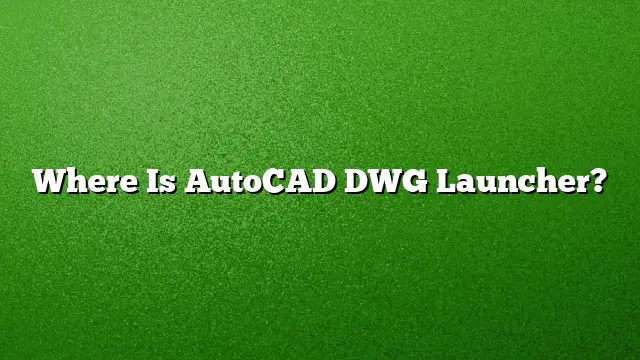Understanding the AutoCAD DWG Launcher
The AutoCAD DWG Launcher serves as a dedicated tool for seamlessly managing and opening DWG files associated with the AutoCAD software. It plays a pivotal role in ensuring users can access their design files quickly and efficiently. This launcher acts as an intermediary, linking the operating system with AutoCAD, allowing users to open DWG files directly from their file explorer or other applications without manually launching the AutoCAD application first.
Locating the AutoCAD DWG Launcher on Your System
To locate the AutoCAD DWG Launcher in your system, follow these steps:
- Open File Explorer: Navigate to your desktop and double-click on the File Explorer icon or press Windows + E on your keyboard.
- Navigate to AutoCAD Installation Directory: Depending on your installation settings, the AutoCAD DWG Launcher is typically found within the AutoCAD installation folder. This folder is generally located in C:\Program Files\Autodesk\AutoCAD 2025.
- Locate the Launcher File: Look for a file named DWGLauncher.exe or similar within the installation folder. This executable file is what launches AutoCAD associated with DWG files.
Changing Default Applications for DWG Files
If you want to set the AutoCAD DWG Launcher as the default application for opening DWG files, follow these instructions:
- Right-click on a DWG file: Find any DWG file on your system. Right-click on it to open a context menu.
- Select ‘Open with’: From the context menu, select the ‘Open with’ option.
- Choose ‘Choose another app’: This will give you a submenu where you can select ‘Choose another app’.
- Locate and set AutoCAD DWG Launcher: In the list of applications, scroll to find AutoCAD DWG Launcher. If it’s not visible, select ‘More apps’ to expand the list and find it. Once located, select it.
- Set as Default: Before clicking ‘OK’, ensure you check the box that says ‘Always use this app to open .dwg files’ to set it as the default application. Click ‘OK’ to apply the changes.
Opening DWG Files Using the AutoCAD DWG Launcher
To effectively open a DWG file using the AutoCAD DWG Launcher, follow these steps:
- Locate the DWG file: Use File Explorer to navigate to the folder containing your DWG file.
- Double-click the DWG file: Simply double-click on the DWG file, and it will automatically launch using the AutoCAD DWG Launcher if you have set it as the default program.
- Use the Launcher directly: Alternatively, you can open the launcher directly (using the steps provided in the previous section) and select the DWG file from within the launcher interface.
Viewing and Managing DWG Files
Aside from the functionality of the AutoCAD DWG Launcher, you might want to manage and view your DWG files effectively. Here’s how:
- Use Online Viewers: Tools such as Autodesk Viewer allow you to view DWG files in your web browser without the need for local installation. This can be particularly useful for quick reviews or sharing with clients who don’t have AutoCAD installed.
- Utilize DWG TrueView: This is a free standalone viewer provided by Autodesk that allows users to open and review DWG files while preserving their quality. TrueView offers options to convert older DWG files to newer formats.
Frequently Asked Questions
1. What should I do if the AutoCAD DWG Launcher is missing?
If the AutoCAD DWG Launcher is missing, try reinstalling AutoCAD. Ensure that you select the installation options that include the launcher. You may also want to check if certain files have become corrupted or if your installation did not complete successfully.
2. Can I open DWG files on mobile devices?
Yes, you can open DWG files on mobile devices using the AutoCAD mobile app, which allows you to view and edit CAD files on the go, ensuring flexibility and accessibility wherever you are.
3. Are there any alternative programs to AutoCAD for opening DWG files?
Apart from AutoCAD, several other applications can open DWG files, including IntelliCAD, DraftSight, and FreeCAD. Each of these programs may offer different functionalities and features tailored to specific user needs.