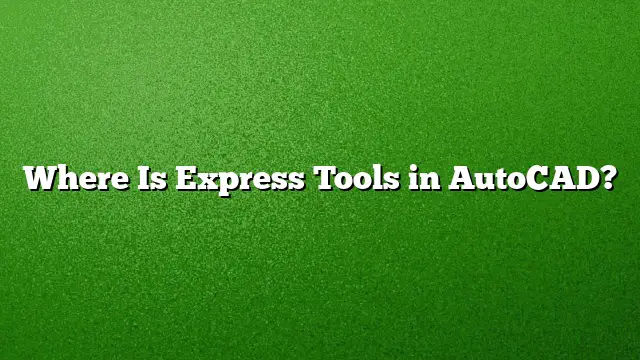Locating Express Tools in AutoCAD
For users seeking to enhance their productivity with AutoCAD, the Express Tools package is a valuable resource. However, many people may find themselves wondering where to access these tools, particularly in the 2025 version of AutoCAD. This guide will walk you through the steps necessary to enable Express Tools in your workspace.
Accessing Express Tools in AutoCAD 2025
-
Confirm Installation:
To check if Express Tools is installed, access the AutoCAD installation settings. Open "Programs and Features" from the Windows Control Panel. Look for AutoCAD 2025 in the list. If it is absent from the list, you’ll need to install it. -
Installation Process:
- Navigate to the AutoCAD 2025 entry and double-click it to start the modification.
- In the setup window that appears, select "Add or Remove Features."
- In the list of features, locate "Express Tools" and check the box next to it.
- Click "Update" or "Next" to finalize the installation. This will add Express Tools to your AutoCAD interface.
- Loading Express Tools:
If Express Tools are already installed but not visible, you might need to load them manually. Follow these steps:- Open AutoCAD 2025.
- Type
MENUBARin the command line and set the value to1. This activates the menu bar. - From the menu bar, click on "Tools," then select "Toolbars." You should see an option for "Express Tools." Click to enable it.
- You can further customize your workspace by dragging the Express Tools toolbar to your preferred location.
Understanding Express Tools
Express Tools is a comprehensive suite designed to streamline various tasks within AutoCAD. It consists of features that help users work faster and more efficiently, such as advanced editing commands and helpful utilities. Knowing how to find and utilize these tools can significantly improve your workflow.
Basic Tools in AutoCAD
Before diving into Express Tools, it’s essential to familiarize yourself with some fundamental tools available in AutoCAD:
- Line: Used for drawing straight paths.
- Circle: For creating circular shapes.
- Rectangle: Helps in constructing rectangular forms.
- Trim: Utilizes lines or boundaries to cut away parts of other objects.
Modifying Text with Express Tools
One popular function within the Express Tools is converting text to polylines. To utilize this feature:
- Open your active AutoCAD project.
- Locate the "Express Tools" menu from the main toolbar.
- Under the "Modify Text" dropdown, select "Explode."
- Click on the text you wish to convert.
- Press the "Enter" key to finish the conversion.
Frequently Asked Questions
1. Are Express Tools available in AutoCAD LT?
Express Tools are not available in AutoCAD LT. They are exclusive to the full versions of AutoCAD and its vertical products.
2. What is the benefit of using the Express Tools?
Express Tools enhance productivity by offering powerful functionalities that simplify and expedite common tasks, making the design process more efficient.
3. How do I enable toolbars in AutoCAD?
To enable toolbars, type MENUBAR in the command line and set it to 1. Then, access the "Tools" menu and select "Toolbars" to choose which toolbars to display.