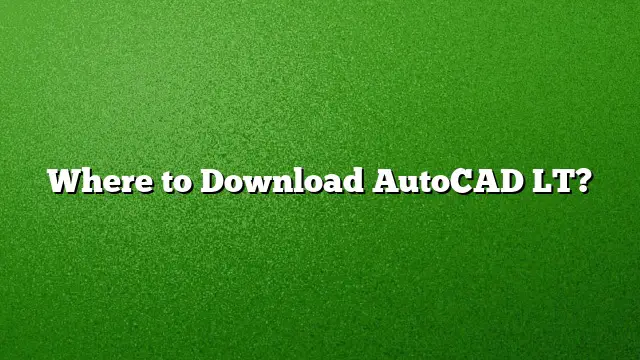Step-by-Step Guide to Download AutoCAD LT
Accessing the Autodesk Education Community
To start the process of downloading AutoCAD LT, you first need to navigate to the Autodesk Education Community website. This platform provides students and educators with access to various Autodesk software, including AutoCAD LT at no cost.
Selecting AutoCAD from the Software List
Once you are on the Autodesk Education Community page, look for a list of available software applications. Search for AutoCAD and click on it to progress to the next step.
Creating an Autodesk Account
A prerequisite for downloading AutoCAD LT is to have an Autodesk account. If you do not already possess one, you will need to create a new account. Provide the necessary details, such as your name, email address, and password, to set up your profile.
Downloading the Software
After setting up your account or logging into your existing one, you will see a prominent option labeled "DOWNLOAD NOW." Click this option to initiate the download process. You will then be prompted to select the version of AutoCAD LT you wish to download, as well as your operating system and preferred language.
Installation Steps
Once the download is complete, follow these installation steps:
- Accept the Terms: When prompted, accept the license agreement by checking the appropriate box.
- Input License Information: For standalone installations, you will need to enter your serial key and product key, information that is typically available within your Autodesk account or in the email confirmation you received upon registration.
- Complete Installation: Click the ‘Install’ button. The installation will begin, and once it is finished, click ‘Finish’ to exit the setup wizard.
Accessing AutoCAD LT
Once the installation is complete, you can start using AutoCAD LT. It’s important to remember that you may need to go online every 30 days to verify your subscription status.
Downloading AutoCAD 2025 for Free
If you’re interested in trying the latest version of AutoCAD, including AutoCAD LT 2025, here’s how you can obtain it for free:
- Visit the AutoCAD Free Trial Page: Click on a reliable link to the AutoCAD free trial page.
- Free Trial Download: Locate and click the "Download Free Trial" button.
- Choose Your Version: Select the version of AutoCAD that you want and proceed by clicking the Next button.
- Review System Requirements: A new page will appear showing the system requirements necessary for the software. Ensure your system meets these specifications before proceeding with the installation.
Frequently Asked Questions
1. Can I use AutoCAD LT without an internet connection?
You can use AutoCAD LT offline, but you will need to connect to the internet every 30 days to verify your subscription.
2. How many computers can I install AutoCAD LT on?
You can install AutoCAD LT on up to three computers, provided that the software is registered under the same Autodesk account.
3. Is AutoCAD LT suited for 3D modeling?
AutoCAD LT primarily focuses on 2D drafting and design. If you require 3D modeling capabilities, you would need to consider the full version of AutoCAD.