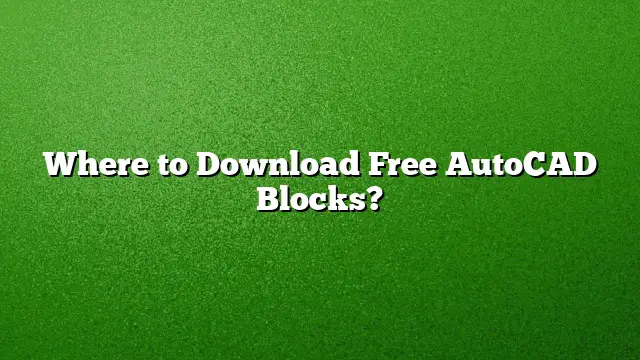Finding Free AutoCAD Blocks: A Comprehensive Guide
Accessing high-quality AutoCAD blocks can significantly enhance your design projects. Fortunately, various platforms offer free DWG blocks that can be easily downloaded and integrated into your designs. Below are the top sources and a step-by-step guide on how to access and use these resources effectively.
Top Sources for Free AutoCAD Blocks
-
DWGmodels.com: This website hosts a vast community of architects and designers. It features a rich library of unique DWG blocks, including furniture, vehicles, and architectural symbols. All downloads are free and user-friendly.
-
CADdetails.com: This platform specializes in providing high-quality CAD drawings specific to a variety of industries. Users can browse categories to find precisely what they need without registration.
-
ShareCAD.org: A public repository designed to share CAD files, it offers a wide range of free AutoCAD blocks. Users can simply search for items, preview them, and download.
-
AutoCAD’s own library: The latest versions, including AutoCAD 2025, offer built-in access to various blocks through the Design Center. This feature allows users to browse and insert blocks directly into their projects.
- Pinterest and similar platforms: Many designers share their AutoCAD blocks here. Users can follow links to download files directly or find sources leading to downloadable content.
Steps to Download Free AutoCAD Blocks
-
Choose your source: Based on your design needs, visit one of the recommended websites.
-
Navigate the library: Use the provided search tool or browse categories to find the specific AutoCAD blocks that suit your project requirements.
-
Download the files:
- Click on the block you wish to download.
- Look for the download option or button.
- Follow any prompts to complete the download.
-
Check the file format: Ensure the block is in a compatible format (DWG or DXF) for AutoCAD.
- Save the downloaded files: Store them in a designated folder on your computer for easy access during your design work.
How to Insert Downloaded Blocks into AutoCAD
-
Open AutoCAD 2025: Launch the application and create a new drawing file or open an existing one.
-
Importing the block:
- Go to the ‘Insert’ tab in the ribbon.
- Click on ‘Block’ followed by ‘Insert Block’.
- In the dialog box that appears, click on ‘Browse’ to navigate to your downloaded block file.
-
Select the block: Highlight the chosen block and click ‘OK’ to insert it into your workspace.
- Adjust properties: If necessary, modify the size, position, or other properties of the block to fit it into your design.
Frequently Asked Questions
1. Are there free alternatives to AutoCAD for editing DWG files?
Yes, software like LibreCAD and DraftSight offers free tools for viewing and editing DWG files.
2. Can I use AutoCAD blocks in other CAD software?
Most AutoCAD blocks in DWG format can be imported into various software that supports this file type, such as IntelliCAD or Caddie.
3. Is there a limit to how many blocks I can download?
Typically, free download sites do not impose limits, but it’s essential to check each site’s guidelines to ensure compliance with usage policies.