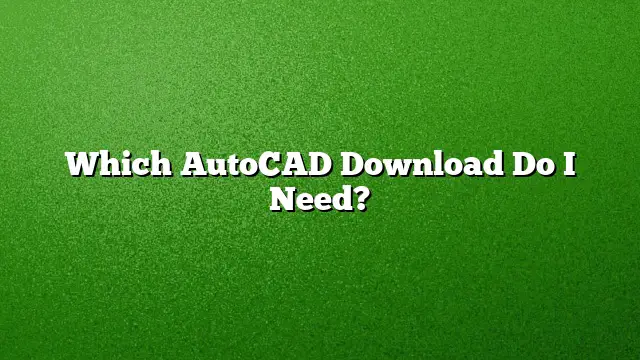Understanding AutoCAD Requirements
When considering which version of AutoCAD to download, it’s crucial to ensure your system meets certain specifications. The software demands a compatible operating system and adequate hardware to function efficiently.
Minimum System Specifications for AutoCAD
- Operating System: Ensure your device runs on Microsoft Windows 10 (64-bit), Windows 8.1 (64-bit), or Windows 7 SP1 (64-bit).
- Processor: A minimum of 2.5 GHz is required, but a faster processor of 3.0 GHz or more is advisable for optimal performance.
- Memory: The software establishes a baseline of 8 GB of RAM, but 16 GB is recommended if you plan on utilizing more complex features or working with large files.
- Storage Space: Approximately 6.0 GB of free disk space is necessary for installation, excluding additional requirements for any saved files or projects.
- Display: A screen resolution of 1920 x 1080 or higher with True Color capability is needed to view detailed designs accurately.
Choosing Between Download Options
The installation methods offered by AutoCAD vary, and understanding the differences can help streamline your setup.
Downloading AutoCAD: Install Now vs. Manual Download
-
Install Now: This option automates the downloading, extracting, and installation processes. It allows files to be decompressed while downloading, making the installation faster. However, this feature is available only for specific versions (2019 and later) and requires a compatible operating system.
- Manual Download: This method involves downloading the installer and running it yourself. It can take longer but is suitable for systems that don’t support the automated process.
Free Trial Access to AutoCAD
AutoCAD offers a comprehensive free trial for those who wish to experience its full functionality before committing to a purchase.
Steps to Download the Free Trial
- Visit Autodesk’s official website.
- Locate the option for a free trial and click "Download Free Trial."
- Select your preferred version of AutoCAD, and proceed by clicking "Next."
- Review the system requirements presented, ensuring your setup aligns with them.
System Requirements for AutoCAD 2025
For users interested in the latest features of AutoCAD 2025, it is advised to consider the following specifications:
- Memory: It is recommended to have 16 GB of RAM for efficient performance when running intensive tasks, although 8 GB may suffice for simpler projects.
- Disk Space: At least 6 GB of solid-state drive space is required for installation.
- Graphics Card: Your workstation must possess a video adapter capable of 1920 x 1080 resolution and ideally have 128 MB VRAM or more.
Evaluating Processor Capability
When it comes to running AutoCAD, not all processors are built the same, and understanding the requirements can help.
Is an i5 Processor Sufficient?
A Core i5 processor with 8 GB of RAM is typically adequate for running AutoCAD smoothly. However, opting for a higher-end processor can enhance performance, especially when working with 3D models or complex designs.
Can AutoCAD Operate with Less RAM?
Though it might function with 4 GB of RAM for 2D designs, it is generally discouraged. As versions progress, AutoCAD’s demands increase. For 3D work, 8 GB or more is essential.
Pricing for AutoCAD Subscriptions
Investing in AutoCAD can seem costly but understanding different pricing plans can help determine the best fit.
- Monthly Subscription: Pricing starts at $220 per month, allowing users to access all features without a long-term commitment.
- Annual Subscription: An annual plan costs approximately $1,775, offering savings for those who intend to use the software long-term.
Installation Steps for AutoCAD
Once you have chosen the version and purchased a subscription or opted for the trial, follow these steps for installation:
- Download the Installer: Access the AutoCAD installer from Autodesk’s website and initiate the download.
- Run the Setup: Follow the on-screen instructions to begin the installation process.
- Sign In: If prompted, enter your Autodesk account credentials to authenticate your download.
- Complete Installation: Finish following any additional prompts to install the software on your computer.
FAQs
-
Is AutoCAD available for Mac?
Yes, AutoCAD offers versions compatible with macOS, allowing users to work seamlessly across platforms. -
Can I use AutoCAD for free indefinitely?
AutoCAD provides a free trial for 30 days, after which a subscription must be purchased for continued use. - What are the benefits of using AutoCAD?
AutoCAD offers advanced drafting capabilities, specialized toolsets for different industries, and integration with various software, enhancing design productivity and efficiency.