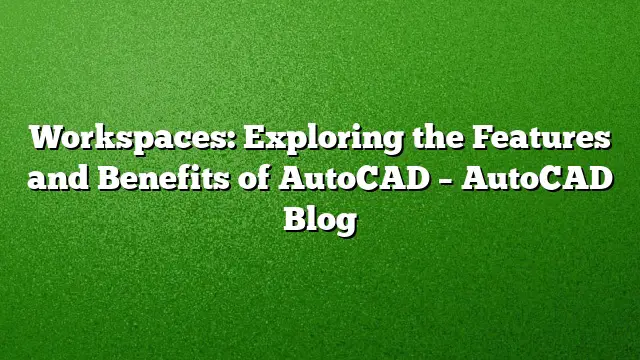Understanding AutoCAD Workspaces
AutoCAD workspaces are designed to tailor the usability of your drawing environment based on the specific tasks at hand. By organizing essential menus, toolbars, palettes, and ribbon panels relevant to various activities, users can enhance their efficiency and workflow.
Types of Workspaces
AutoCAD offers several predefined workspaces, including:
- 2D Drafting and Annotation: Ideal for detailed 2D designs, this workspace provides access to essential drafting tools and annotation features.
- 3D Basics: A simplified environment for newcomers to 3D modeling, focusing on foundational tools.
- 3D Modeling: A robust setup for experienced users, concentrating on complex modeling operations with relevant tool access.
Besides the standard settings, users also have the option to create customized workspaces. Tailoring these environments ensures quick access to specific tools and functions needed for particular projects.
Switching Between Workspaces
Switching between workspaces is straightforward. Users can utilize the Gear Icon located in the bottom right corner of the AutoCAD interface. Here’s how:
- Click the Gear Icon to open the workspace menu.
- From the displayed list, select your desired workspace.
- AutoCAD will automatically adjust your drawing area, displaying the relevant elements for that workspace.
This feature allows for seamless transitions between different modes of work, ensuring accessibility at all times.
Creating Custom Workspaces
To maximize efficiency, users can create personalized workspaces tailored to their common tasks. Here’s how to go about customizing a workspace:
- Start with a default workspace, such as 2D Drafting and Annotation, and adjust the user interface components to suit your preferences. This might include adding specific palettes or toolbars that are frequently used.
- If working on site plans, incorporate essential blocks, annotation styles, or hatching patterns into your tool palette.
- For projects involving reference files, enable the Xref manager.
- Once you have configured your workspace, save it as a new custom workspace by selecting “Save Current As,” and assigning it a clear and descriptive name.
By following these steps, you can easily switch between different personalized setups tailored for various tasks, such as 3D visualizations or comprehensive 2D plans.
Configuring Workspace Settings
To further enhance your workflow, utilize the Workspace Settings dialog box. Here’s how to configure your settings:
- Access the Workspace Settings by navigating to the menu.
- Adjust the options for which workspaces are visible in the switching menu.
- Organize them according to your preference.
- Decide if modifications made in a workspace should be saved automatically when switching to another workspace.
These adjustments help streamline your workflow, ensuring that the tools and settings you need are always at your fingertips.
Additional Resources for Learning
Explore more about AutoCAD’s workspace features through various resources such as video tutorials, online forums, or Autodesk’s Knowledge Network. Engaging with these materials can further enhance your understanding and capability with this powerful software.
FAQ
1. Can I use multiple custom workspaces simultaneously?
No, you can only use one workspace at a time, but you can quickly switch between your custom configurations as needed.
2. How do I reset a workspace to its default settings?
To reset a workspace, navigate to the Workspace Settings and select the option to restore the default settings for that workspace.
3. Is it possible to export or share my custom workspaces with others?
Yes, you can save your custom workspace settings and share the file with other users, enabling them to import your personalized configurations into their own AutoCAD environment.